Products: Microsoft 365 / Google Workspace Backup
Article ID: s0550Last Modified: 20-Nov-2025
Manage Microsoft 365 Backup
To access the Microsoft 365 Backup dashboard, log in using access link provided to you:
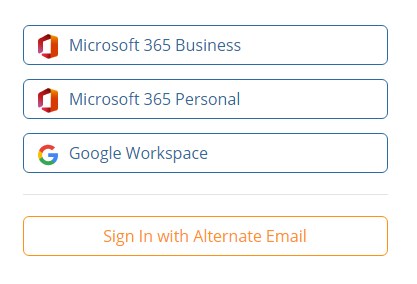
Once you are logged in, the Microsoft 365 Backup dashboard is accessed.

- Home: (default page). The dashboard integrates and displays basic information on backup status for your domains
- Users: Select this item to manage Microsoft 365 users' access to Microsoft 365 backup service.
- Payments: Select this item to manage your subscription and to view your payments history
- Reporting. Select this item to view Microsoft 365 backup history, view Audit Log, view and manage reports, or access export to PST results
- Access Task Manager with Tasks. A visual indicator on the Task Manager icon notifies users when some tasks have failed.
- Access online help to view the latest information about Google Backup with Help. This button can be hidden, of needed.
To view the backup content or to run an urgent backup job for Microsoft 365 Services select menu item named after the desired service:
- Mail: Select this item to manage user's mail backups
- Drive: Select this item to manage backups of user's OneDrive for Business content
- Contacts: Select this item to manage backup of contacts
- Calendar: Select this item to manage backup of user's calendars
- SharePoint: Select this item to manage backup of user's SharePoint document libraries
- Teams: Select this item to manage backup of user's Microsoft Teams files
During every backup run the latest file version is backed up. There is no possibility to backup all file versions at one run
Account Menu
To access Account menu, click the green icon to the right of the horizontal menu bar.

Account menu helps you to perform the following:
- Configure your account settings with My Account
- Configure retention policies to optimize backup storage size with Retention Policies
- Monitor created backup and restore tasks with Task Manager
- Sign in with administrative permissions
- Sign out