Auto-Activate Users and Groups
Configure Auto-Activation for New Group
Microsoft 365 / Google Workspace Backup allows you to enable the automatic activation for new users and Office 365 Groups added to the domains included in your backup project. By default, the auto-activation for users in added groups is disabled.
To configure auto activation for new group
- Open Microsoft 365 / Google Workspace Backup Dashboard.
- On Users click the New Group Auto-Activation button.

Select one of the suggested auto-activation modes:
- All Users. Auto-activate all users in the selected group(s).
- New Users Only. Auto-activate only new users (newly created in the domain) added to selected group(s). Existing users will not be affected.
- Disabled. Auto-activation for the new groups will be disabled.
Save your selection.
Auto-Activate Users in Existing Groups
Activated user will appear in the grid on the Users and a trial license for 15 days will be automatically assigned to the user. After the trial license expires, an available Backup license will be assigned to the user. If there are no available Backup licenses, the user remains in the list but is excluded from the backup project.

By default, the auto-activation for new users is disabled. You can enable by configuring the autoactivation as follows:
- Auto-activate all users in the selected group(s)
- Auto-activate only new users added to selected group(s)
Auto-Activate All Users in Selected Group(s)
To auto-activate all users in the selected group(s):
- Open Microsoft 365 / Google Workspace Backup Dashboard.
- On Users click the Actions button, then click User Groups option.

- Select the groups to enable auto-activation for all users, and then click Edit Auto-Activation Mode
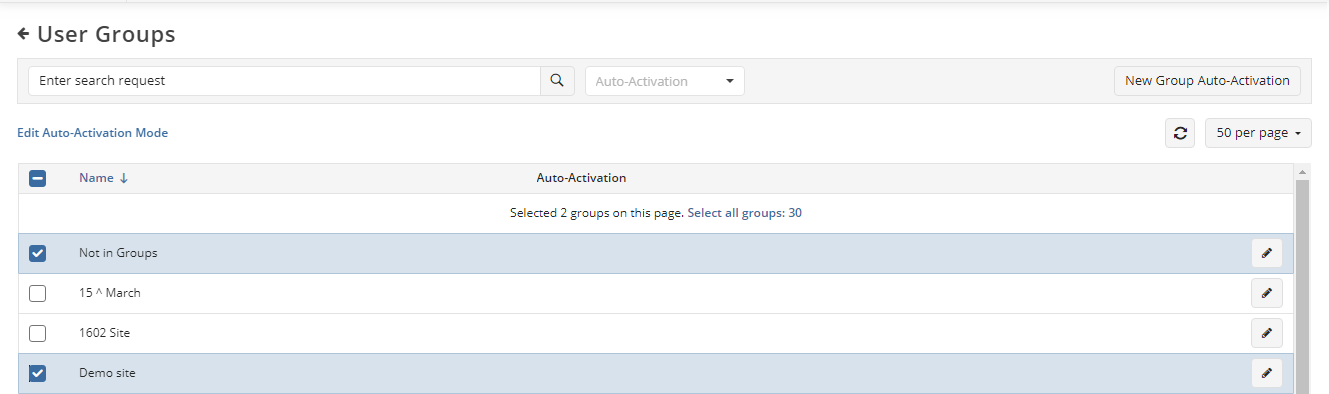
- Select All Users and click Apply
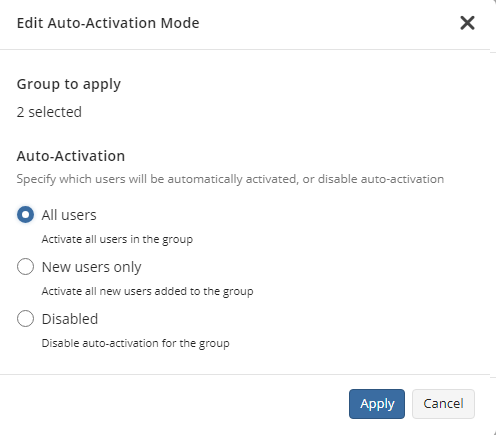
Now all users in selected groups will always be activated automatically. You can change this setting or auto-activation for any of these groups whenever you want.
Auto-Activate New Users Added Selected Group(s)
To auto-activate all NEW users added to the selected group(s):
- Open Microsoft 365 / Google Workspace Backup Dashboard.
- On Users click the Actions button, then click User Groups option.

- Select the groups to enable auto-activation for new users (newly created in the domain), and then click Edit Auto-Activation Mode
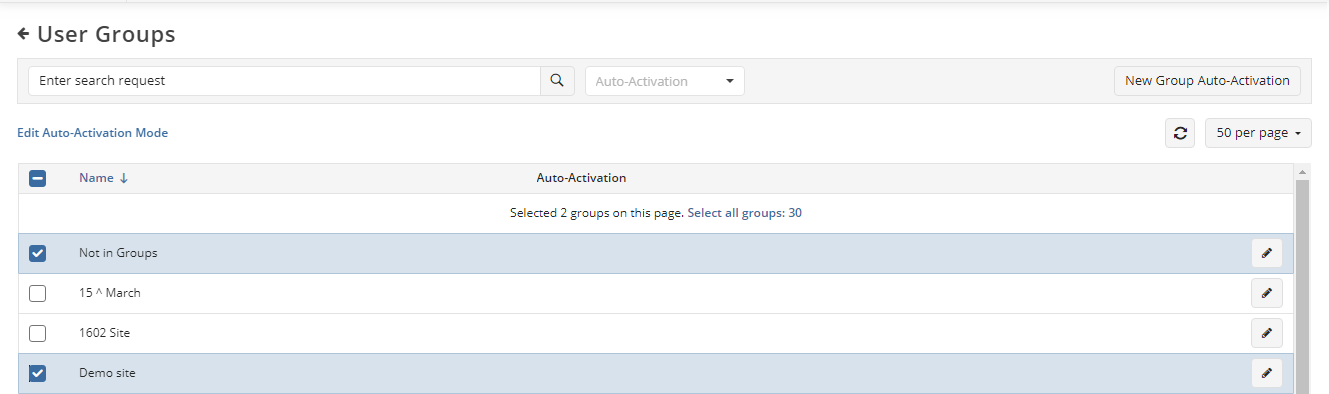
- Select New Users Only and click Apply
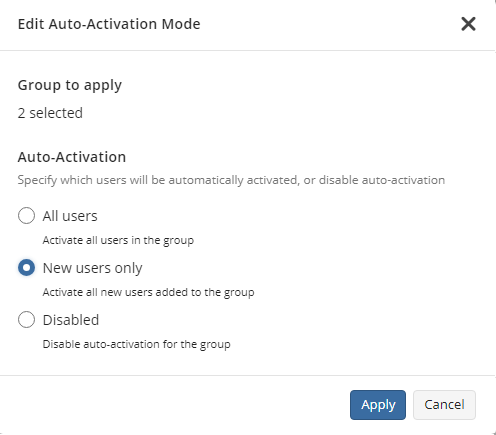
Now new users added to selected groups will always be activated automatically. Existing users will not be affected. You can change this setting or auto-activation for any of these groups whenever you want.
Disable Auto-Activation
To disable auto-activation:
- Open Microsoft 365 / Google Workspace Backup Dashboard
- On Users click the Actions button and select User Groups.
- Select the groups to disable auto-activation, and then click Edit Auto-Activation Mode.
- Select Disabled and click Apply
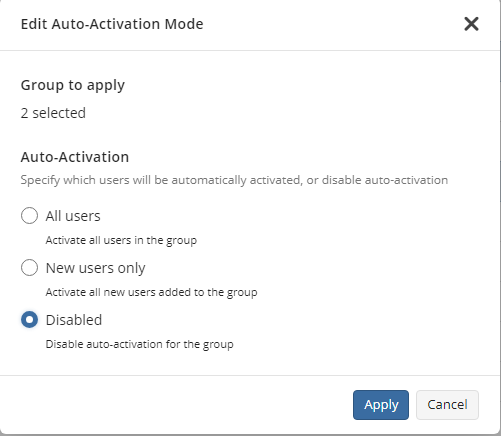
Now users in selected groups will not be activated automatically.