Products: Microsoft 365 / Google Workspace Backup
Article ID: s0803Last Modified: 30-Oct-2025
Manage Backup Destinations
To retain your backup data, you can use your own backup storage destination or select one of backup storage destinations provided by MSP360:
MSP360 storage destinations offer 1TB free trial.
The following storage providers backup destinations are currently supported and can be used:
- Amazon S3
- Azure
- Backblaze
- S3 Compatible (Some limitations can apply)
- MinIO
- Swift
- Wasabi
Add Your Backup Destination
- Open Dashboard.
- In Account menu select My Account.
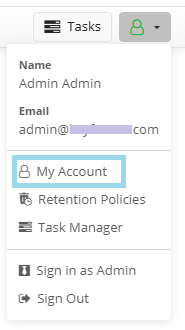
- In Backup destination tab, select your storage account provider in the Storage Account field.
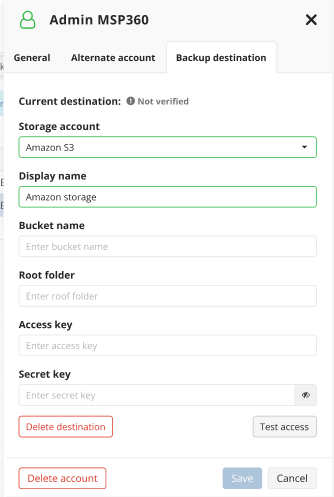
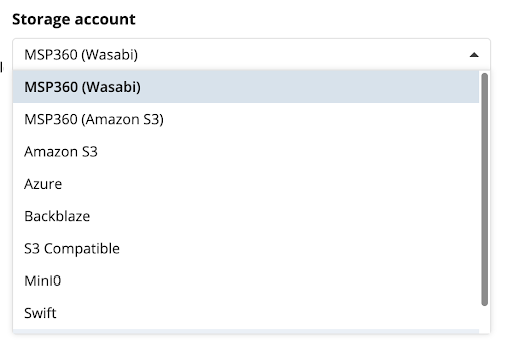
- Fill in required details and test the connection using the Test Access button. You will see Not verified unless your access is confirmed.
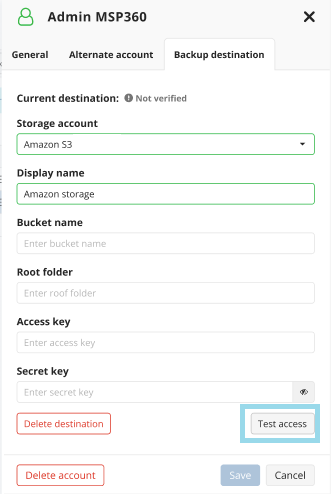
You cannot change the selected backup storage later without deleting your backup
- If the access is verified, you will see confirmation in UI.
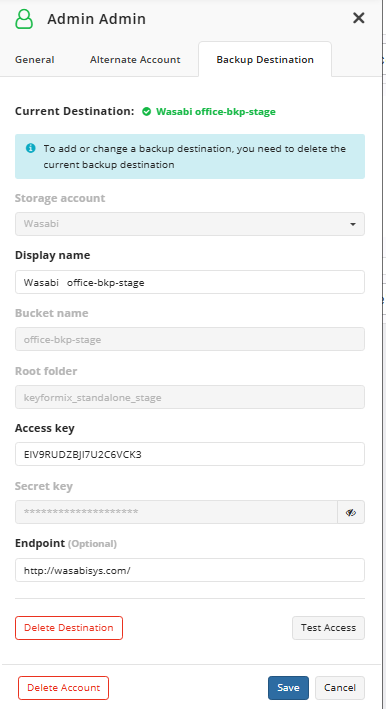
- Once you are done with editing, click Save and confirm your selection.
Add MSP360 (Amazon S3) Backup Destination
- Open Dashboard.
- In Account menu select My Account.
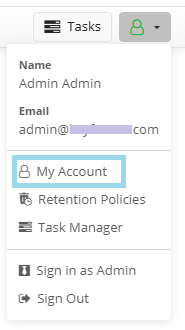
- In Backup destination tab, select MSP360 (Amazon S3) in the Storage Account field.
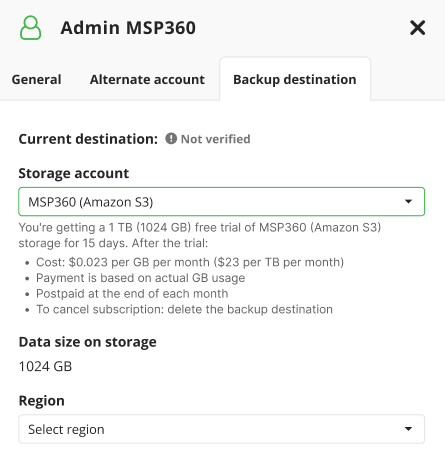
- Read the provided terms of use
- Select one of available requins to retain your backup data.
- Once you are done with editing, click Save and confirm your selection.
Add MSP360 (Wasabi) Backup Destination
- Open Dashboard.
- In Account menu select My Account.
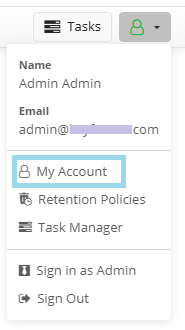
- In Backup destination tab, select MSP360 (Wasabi) in the Storage Account field.
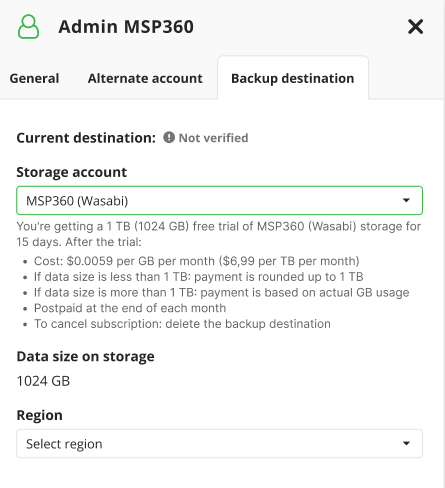
- Read the provided terms of use
- Select one of available requins to retain your backup data.
- Once you are done with editing, click Save and confirm your selection.
Change Backup Destination
Το change a backup destination, you need to delete the current backup destination. Once you delete the backup destination, users' backup data will no longer be available in the service dashboard but will remain in the storage and should be deleted manually. To start a new backup, add a new backup destination, as described above.
Delete Backup Destination
- Open Dashboard.
- In Account menu select My Account.
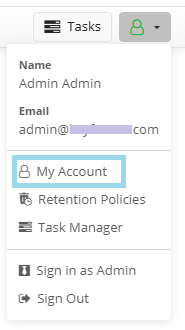
- In Backup destination tab, click Delete Destination
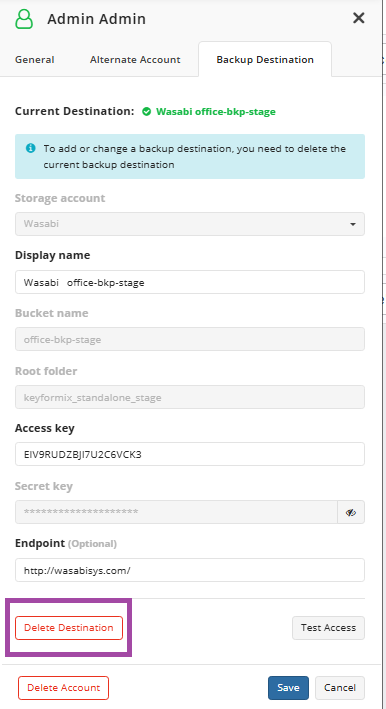
This action is permanent and will:
- Permanently delete all backup data for all users.
- Lock the creation of a new MSP360 (Amazon S3) or MSP360 (Wasabi) backup destination for 7 days.
- Suspend backups until a new destination is added. To avoid interruption:
- Add backup destination of another storage provider, or
- Delete your account, then create a new one with a new Microsoft 365/Google subscription and a new MSP360 (Amazon S3) or MSP360 (Wasabi) backup destination.
- Provide your alternate email to confirm deletion and click Delete
- If prompted, confirm the deletion