Back up Contacts
This chapter covers the following topics:
Prerequisites
To perform Contacts backup, make sure Contacts backup is enabled. You should have a valid subscription, which should include all additional users with Contacts backup.
To maintain Contacts data backup after the Google Contacts API deprecation in favor of the People API, perform the following steps:
- Sign in to https://admin.google.com/ with your super administrator.
- Click Main Menu (the Hamburger Button on the left side)
- Select Apps from the menu
- Click Google Workspace Marketplace Apps
- Click Apps List
- Select the MSPBackups app from the app list
- Under Data Access click Grant Access in order for the MSPBackups app can access Contacts data properly
To learn more about licensing, refer to the Licensing chapter
Getting Started
To enable Contacts backup, click Configure Backup on the dashboard and turn on Contacts backup services. Select Apply to enabled users to create Contacts backup for all enabled users.
To create the initial backup, click Save. The backup task is created and will be scheduled automatically.
You can monitor the backup task processing using the Task Manager.
Once the initial backup is completed, you can view a list of the backed up content.
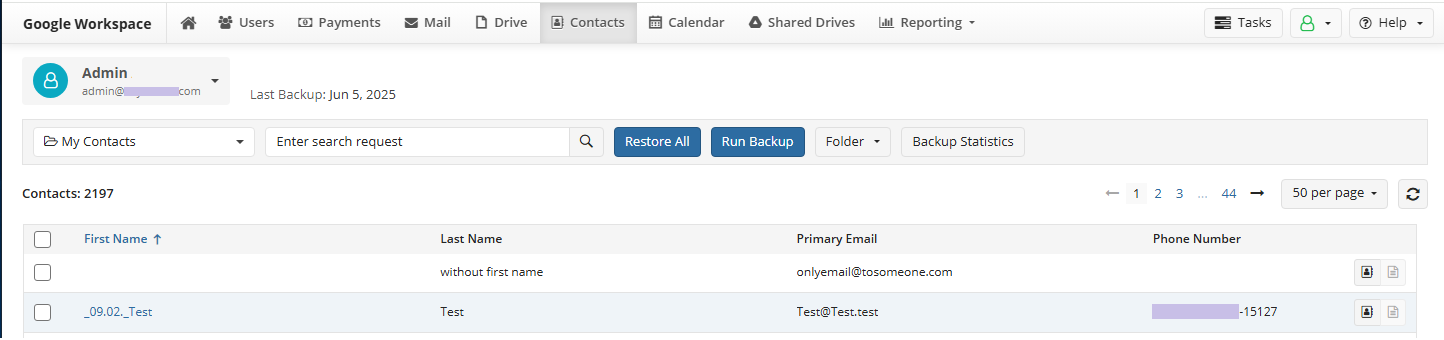
If enabled, Contacts backup jobs are scheduled to start automatically three times per day for all users. To schedule an urgent backup task to add new and update existing items in the backup, click Run Backup. The backup task will be created.
You can export selected contacts or contact folders to PST file, as described in Export to PST chapter.
Create Backup Jobs
You can back up specific contacts or contact folders.
To back up only selected contacts, perform the following:
- Select required user.
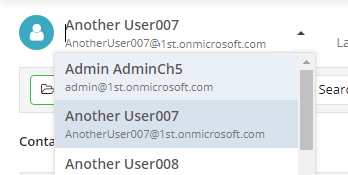
- Select required contacts.
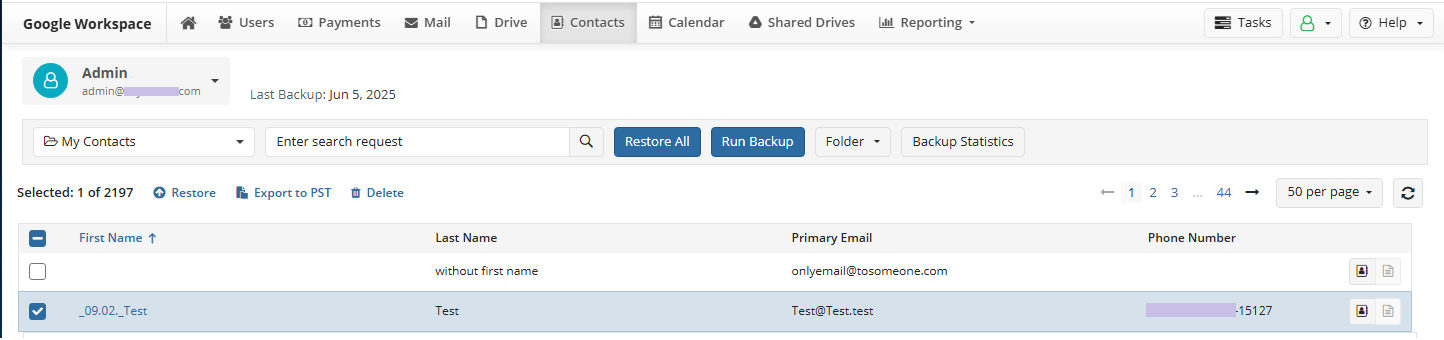
- Click the Run Backup button. You will be notified about the backup job creating event.
Restore All Contacts
To restore contacts, select Contacts in the horizontal menu bar.
To start the complete restore, click Restore All button. Restore starts automatically.
You can monitor the restore task processing using the Task Manager.
Folder-Level Restore
You can restore a selected folder in My Contacts. Select the required folder in the folder list, click the Folder button and select Restore Folder.
The list of backed-up contacts appears on the left panel. To view the required contact, select it. You can select multiple contacts to restore.

You can use a search box to search for a required folder. Start to type a folder name, and then click search icon
Delete Contacts
To delete selected contacts, perform the following:
- Select required contacts.
- Click Delete.
- Provide your alternate email password to confirm the deletion.
Delete Folders
To delete selected contact folders, perform the following:
- Select the required folder to delete.
- In the horizontal menu select Folder > Delete Folder.
- Provide your alternate email password to confirm the deletion.