Create Mail Archive
Email archiving is a key component of a company’s IT strategy and information management policy.
Backup for Microsoft 365 / Google Workspace introduces independent mail archiving solution for GMail users. This Archive solution is Microsoft 365/Google Workspace Backup feature. It is neither connected with Microsoft 365 nor with Google Workspace archive solutions.Users can benefit from all advantages of secure mail archiving with Backup for Microsoft 365 / Google Workspace. The application creates 1:1 copies of all mail messages according to Archive Options configured by user. The original mail messages are deleted from the mailbox to save space, and copies of the mail messages are stored in the backup storage to ensure the security and availability of large amounts of data while using Microsoft 365 / Google Workspace Backup. Users can access mail message copies on Mail page in the same folders where original messages were displayed, and search through them, if necessary.
Archived messages are marked with an orange envelope icon in a grid, as opposed to the original messages, which are marked with black envelope icons.
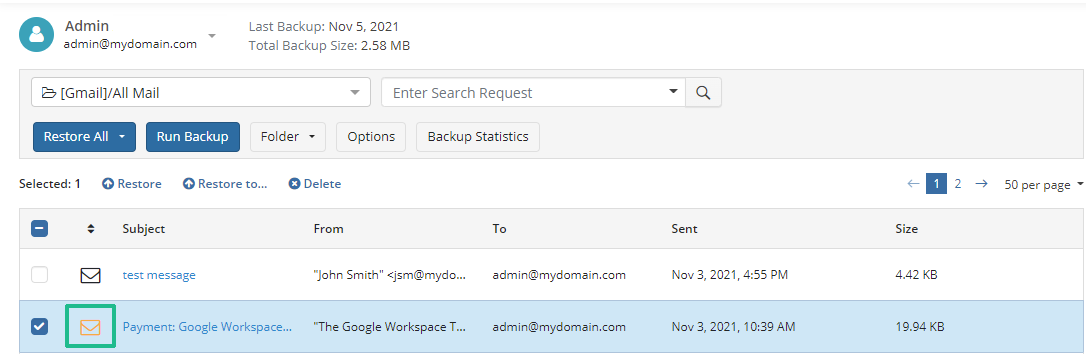
To configure archive options perform the following:
- Select Mail in the horizontal menu bar of the dashboard.
- Click Options on the horizontal menu bar.
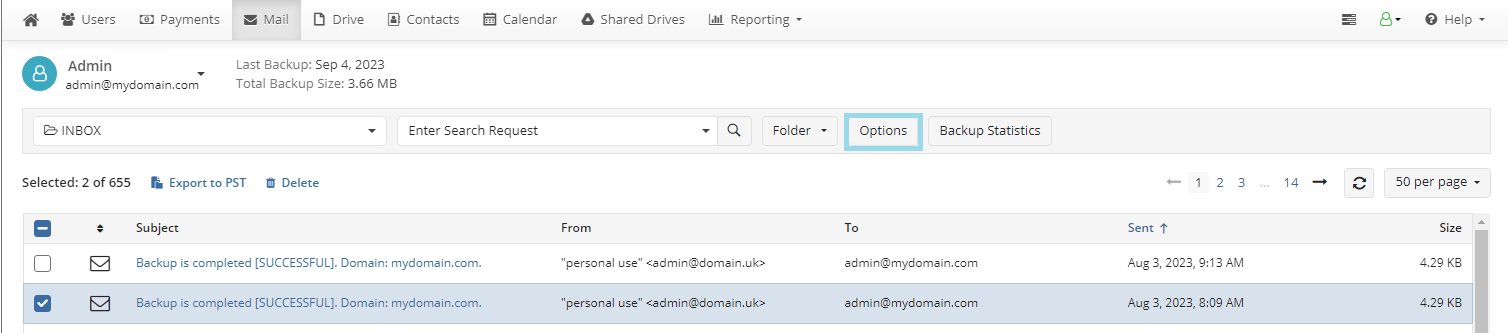
- Click Archive Options tab
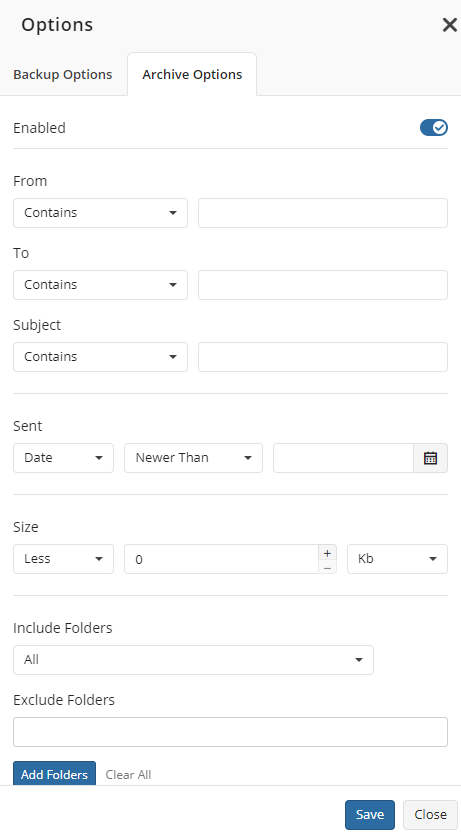
- Turn on Enabled on the top of the side panel to enable archiving
- Configure criteria to archive the mail messages in mail folders.
- Include folders to archive:
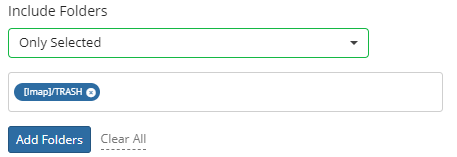
- To include mail folders: expand Include Folders control and select appropriate value.
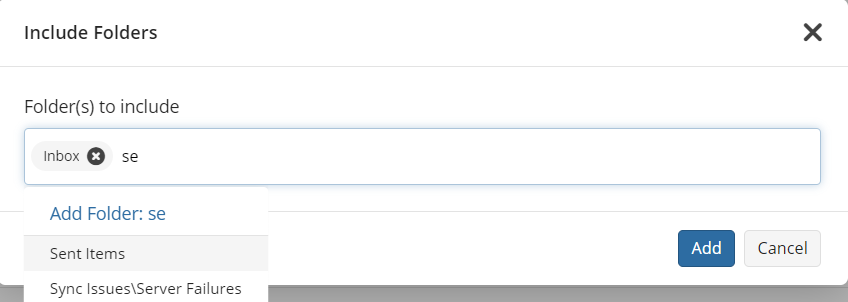
With Only selected you can include to backup one or more selected mail folders only. Click Add Folders to make the selection.
To clear the selection, click Clear All
- Exclude some folders from the folders included to archive:
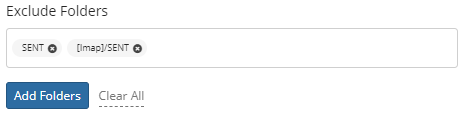
- To exclude mail folders: below Exclude Folders control click Add Folders to make the selection.
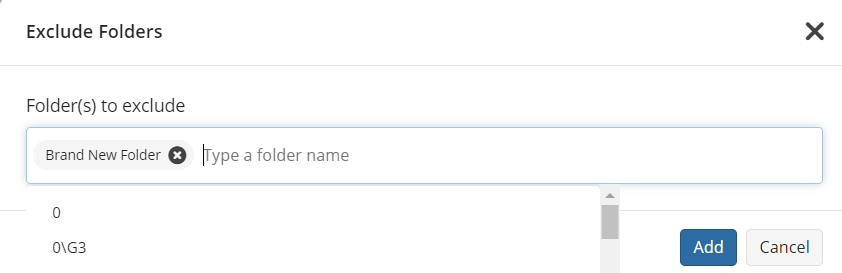
Configured rules and criteria will be applied to the archive job for selected users. To apply these criteria to archive job for all domain users, select the Apply to All Domain Users check box, then click Save. then click Save.
Search and Filtering
You can quickly sort messages to see the archived messages first. To apply sorting, simply click the selector above the message type icons. By default, all messages are sorted by type, and then by date. The lists of messages might be very long and hard to manage. Use Search box above this grid to look for archived items matching the certain criteria. Select Backup Archive check box, select the required filtering criteria and/or enter search expression. Once you are done, click Search to get search result.
Disable Mail Archiving
To disable the Mail Archiving, perform the following:
- Select Mail in the horizontal menu bar of the dashboard.
- Click Options on the horizontal menu bar
- Click Archive Options tab
- Turn off Enabled switch
- Click Save