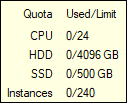Restore to Google Data Disk
This wizard page enables you to restore a disk image to a Google disk.
The disk size (the total of all partitions) cannot exceed 2 TB.
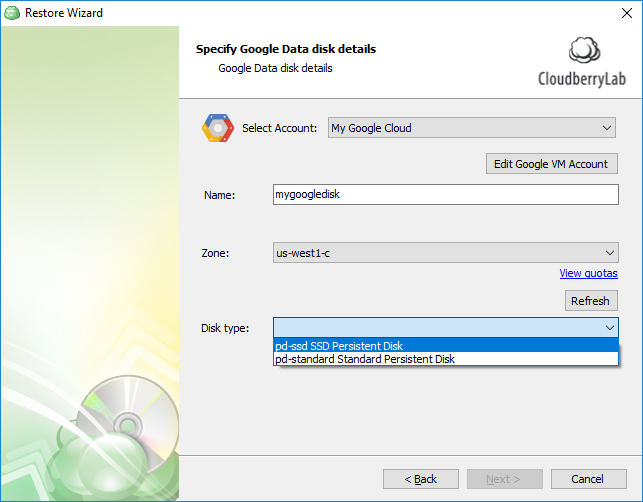
First, you need to select an existing, or specify a new Google Cloud account. See the following article to learn how to add a new Google Cloud account to MSP360 (CloudBerry) Backup: Signing up for Google.
After selecting an account, specify the main settings of a target instance:
Name
Specifies the disk name.
The specified name should comply with the RFC 1035 naming convention.
Zone
Specifies the zone in which the target disk is located.
You can find out the information about quotas defined for the selected zone by clicking the "View quotas" link.
See the following document to learn about zones and their quotas: Regions and Zones.
Disk type
Enables you to choose among the following persistent disk types:- pd-ssd SSD Persistent Disk
- pd-standard Standard Persistent Disk
See the following document to learn about the difference between these disk types: Storage Options.
When restoring a backup from Amazon S3, the wizard prompts you whether to use a temporary instance on the next wizard page. See Specify the Temporary Instance for more information.