Restore-Only Mode
Introduction
If you stopped using MSP360 (CloudBerry) Backup or have legacy backup archives, and your data is still accessible from the cloud, these data can be restored without the need for a license. The so-called restore-only mode was implemented in Backup Agent 5.4 and essentially allows one to restore data that had previously been backed up using MSP360 (CloudBerry) Backup. This article covers the process of activating restore-only mode and subsequent data restoration. Consider, to restore legacy backup archives created with deprecated Backup Agent or Archive versions you should use MSP360 (CloudBerry Backup) version 7.7.1. You can download this Backup Agent versions here:
Restore-Only Mode
Note that the filename encryption is not supported for the Restore-Only mode
To restore data from the cloud, install MSP360 (CloudBerry Backup). For legacy archives install MSP360 (CloudBerry Backup) version 7.7.1. When prompted to activate a license, select Restore-only_ and click Next.
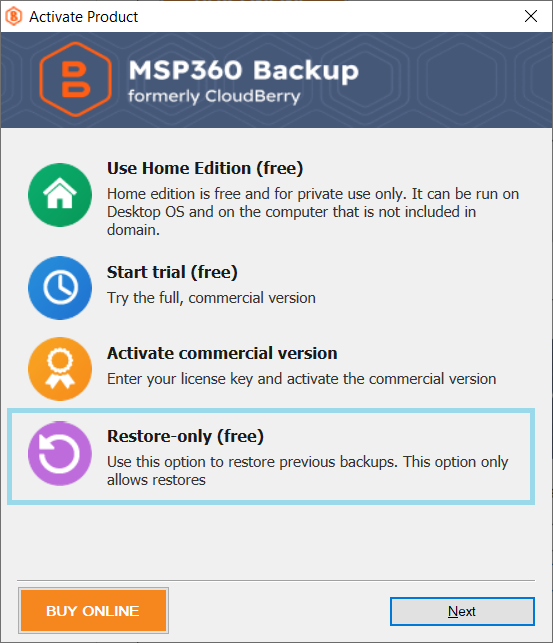
MSP360 (CloudBerry) Backup will shortly launch in restore-only mode. This mode is marked by an inability to perform backup — only restoration is available. To restore data, create a restore plan by clicking Restore on the main toolbar.
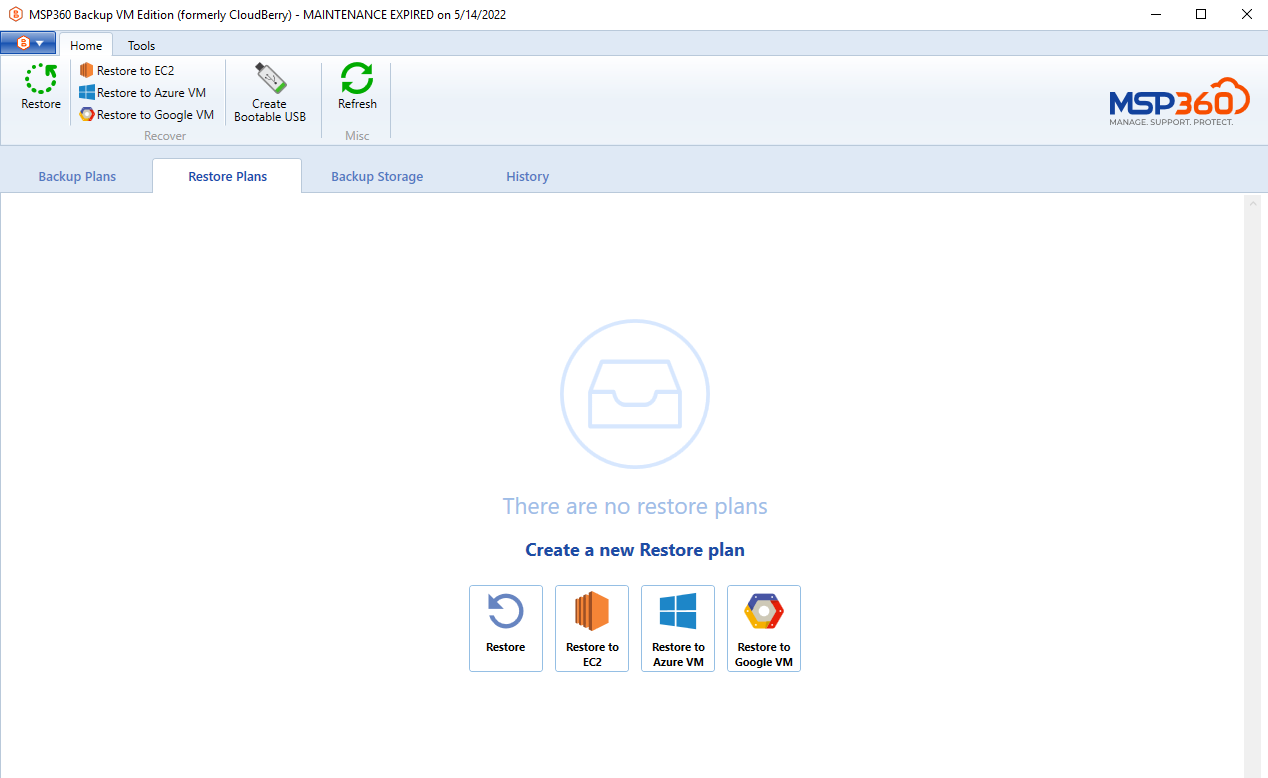
Navigate through the Restore Wizard until you reach the source selection step. Here you should select the name of the computer whose data is to be restored. It is usually unnecessary to do that; however, in restore mode, you're unable to specify the required prefix in advance.
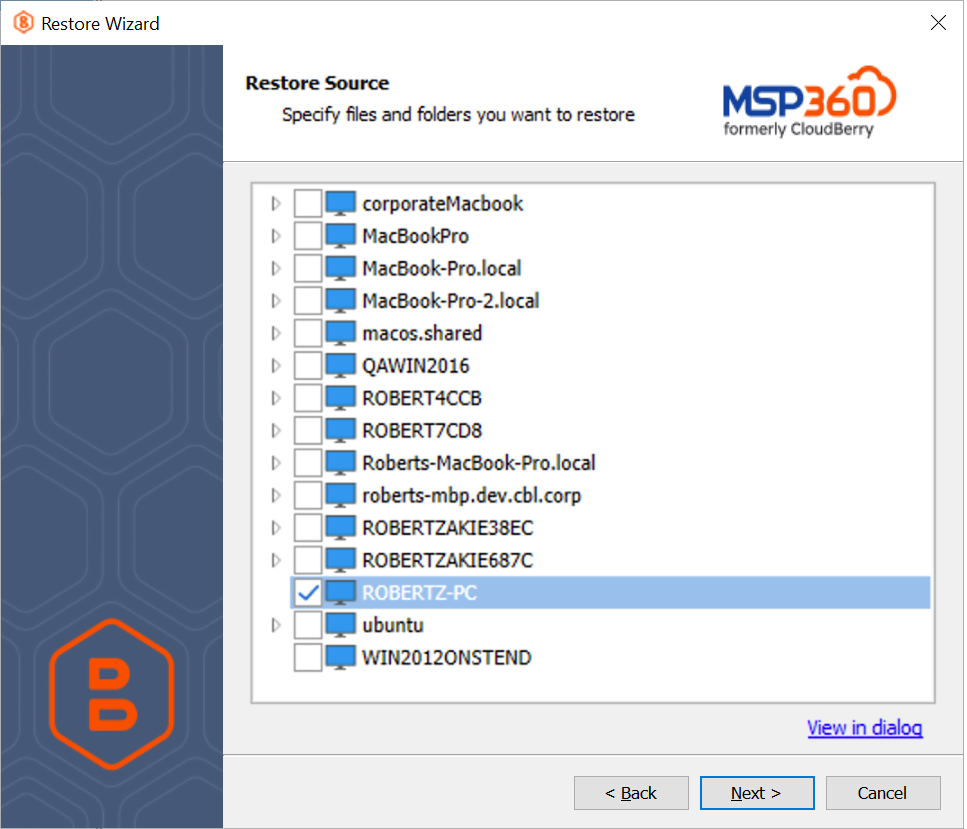
Conclude configuring the plan and executing it afterward. The data will shortly be restored, and MSP360 (CloudBerry) Backup can be immediately uninstalled.