Platform: WindowsProducts: MSP360 Backup
Article ID: s0301Last Modified: 09-Oct-2024
Step 7. Restore Type
Select the type of the restore result.
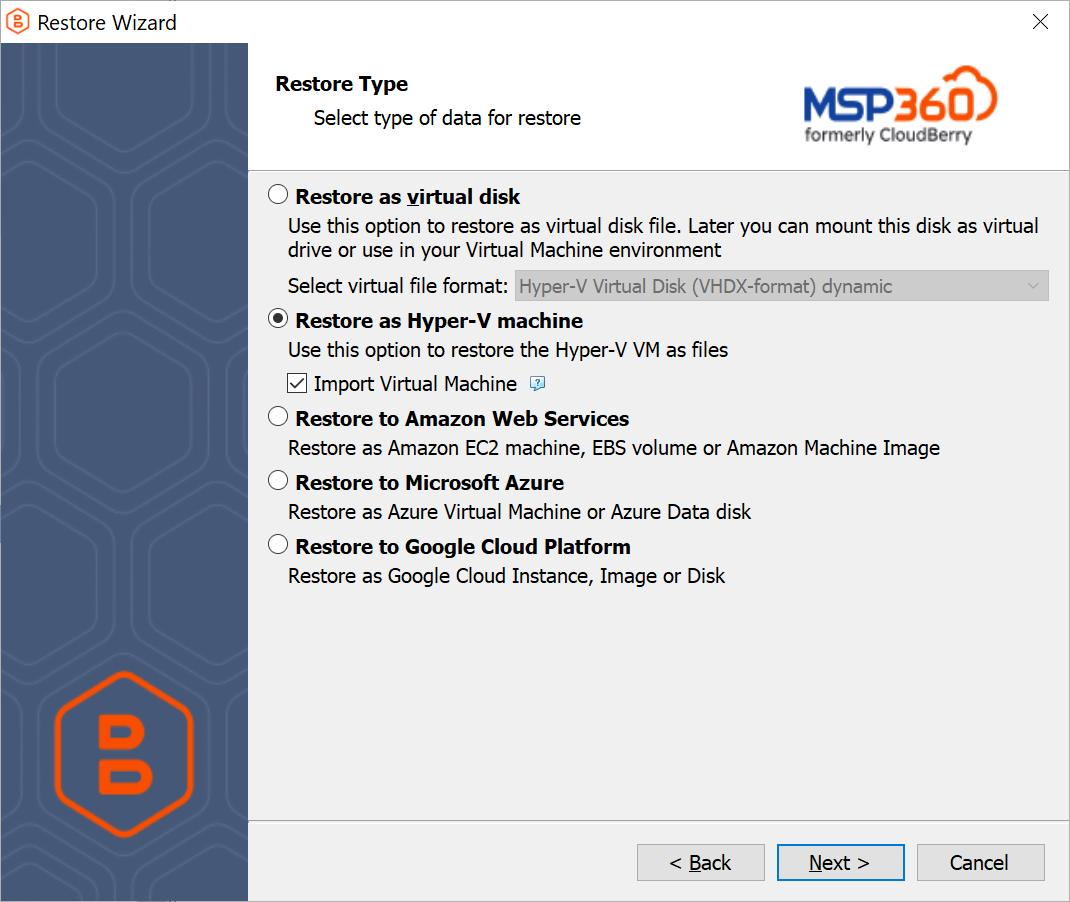
The following options are available:
- Restore as virtual disk. Select this option to restore Hyper-V machine(-s) as virtual disk of a specific format. Then, select the required virtual disk format in the drop-down menu
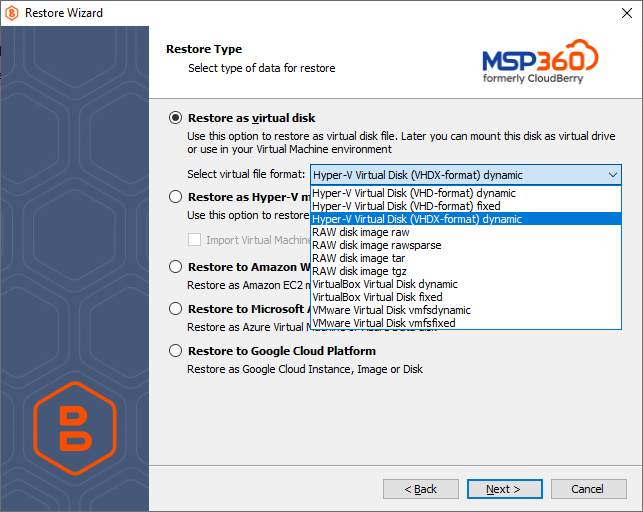
- Restore as Hyper-V machine. Select this option to restore Hyper-V machine(-s) straight to the your Hyper-V host
- Import Virtual Machine. Select this check box to import a virtual machine
Importing a virtual machine registers the virtual machine with the Hyper-V host
- Restore to Amazon Web Services. Select this option to restore a Hyper-V machine(-s) to (/cloudberry-backup/restore/restore-an-image-based-backup/step-5-specify-the-restore-destination/restore-to-amazon-ec2-instance-ebs-volume-or-ami)
- Restore to Microsoft Azure.
- Restore as Google Cloud Instance/Image/Disk
To restore straight to a Hyper-V host, select the Restore as Hyper-V machine option.
Click Next.