Platform: WindowsProducts: MSP360 Backup
Article ID: s0309Last Modified: 09-Oct-2024
Step 13. Notifications and Logging
Specify notification and logging settings.
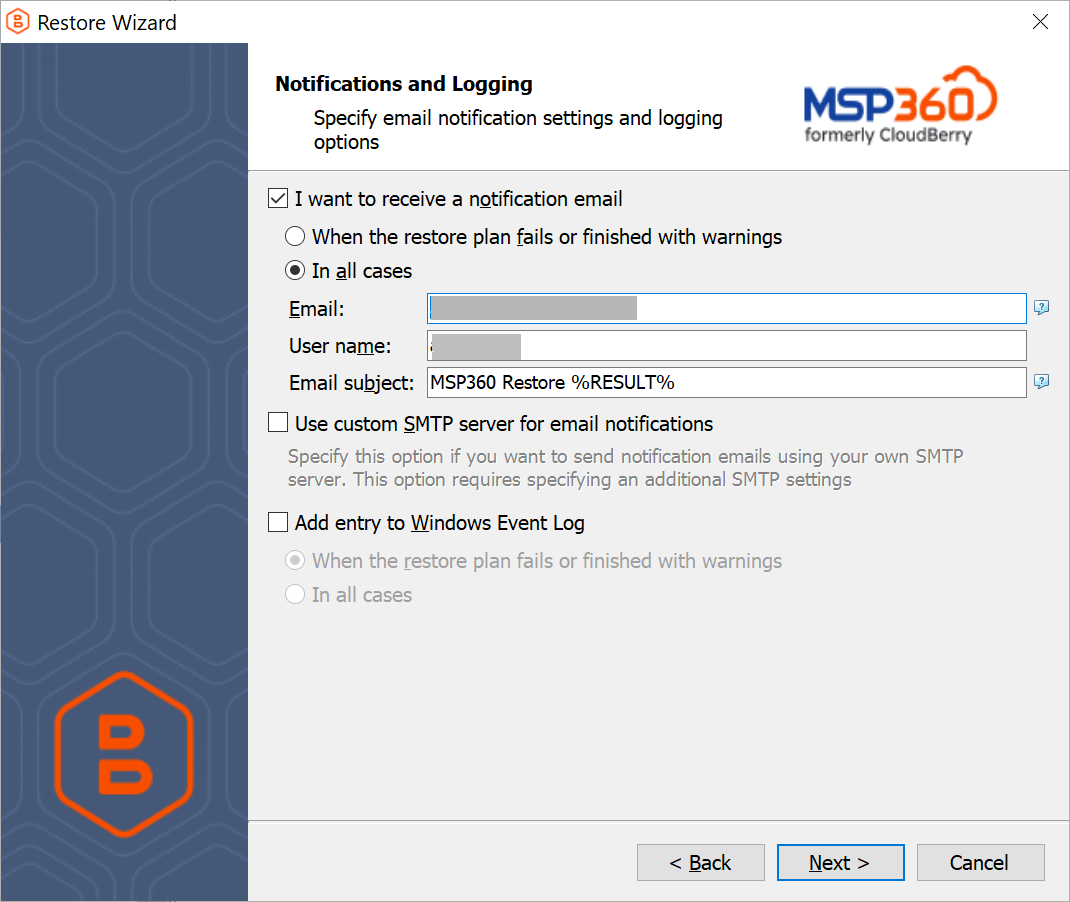
- To receive the notification after the restore plan is completed, select I want to receive notification email when restore completes check box:
- Select When restore fails option if you want to receive the notification message only in case of the restore plan failure
- Select In all cases option if you want to receive the notification message in any case.
- In the fields Username, Email, Email subject specify the notification email details. You can specify one or more email recipients. Separate them by semicolon or comma, the recipient name (one for all of them). The email subject that can also contain any of the following variables:
- %COMPUTER_NAME%. Displays the instance name on which the backup plan was executed
- %RESULT%. Displays the result of the restore plan.
%RESULT% variable has the following values:
- Completed. This value is assigned when the plan is terminated with success
- Completed with warnings. This value is assigned when the plan is terminated with errors, with warnings or has been interrupted
- %PLAN_NAME%. Displays the name of the restore plan.
- If you want to use own SMPT server for notification emails, select the I want to use my SMTP server for email notifications check box, then specify the settings for the SMTP server
- If you want the restore plan log to be added to Windows Event Log, select on Add entry to Windows Event Log when plan completes check box
- Select When restore fails option if you want to send records to Windows Event Log in case of the restore plan failure
- Select In all cases option if you want the entry to be put in Windows Event Log in any case.
Click Next.