Step 5 - Specify the Restore Destination
On this wizard page, you need to select where to restore the selected files.
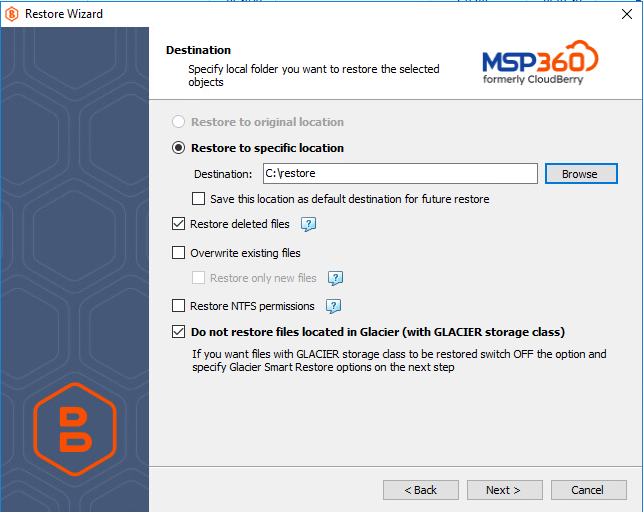
The wizard does not allow restoring Microsoft Exchange data directly to the database. You will need to dismount your current Exchange database, manually replace the required files with their restored versions and mount the database back on the server. See Update the Exchange Server Database for more information.
You can choose a destination for your backup by specifying the Restore to a specific location field. This will restore the selected files to a custom directory. You can make the Restore Wizard to use this location as a default destination for newly created restore plans by enabling a corresponding option.
In addition, you can specify the following options on this wizard page:
- Restore deleted files Enables you to select whether or not to restore locally deleted files if the corresponding backup was configured to keep track of them. When configuring a new backup, the Backup Wizard enables you to choose whether or not the backup should store any data that has been deleted from a local storage.
When this feature is enabled for a backup, the Restore Wizard lets you choose whether to include locally deleted files in the restored data.
Overwrite existing files
This option specifies whether to replace the existing files in the destination folder with their newer versions, or keep the older files and do not restore their newer versions.Different file versions are attributed to the same file only if their names are identical to that of the original file. This is why a file that has been renamed in a local storage will not be considered to be a new version of the previously named file.
When this option is enabled, you can also specify whether to restore only newer file versions, or all files regardless of their modification time.
Restore NTFS permissions When a backup is configured to store NTFS permissions assigned to files and folders, you can enable this option to restore these permissions along with the selected files. See the following article online to learn more about this feature: NTFS Permissions.
Do not restore files located in Glacier. This option works with Glacier storage class only. Clear this option and use the Glacier Smart Restore feature.