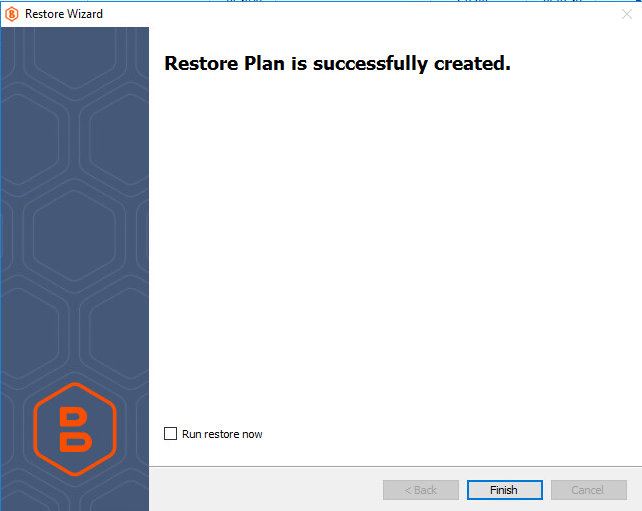Platform: WindowsProducts: MSP360 Backup
Article ID: s0361Last Modified: 16-Nov-2024
Step 10 - Save and Run Your Restore Plan
On this wizard page, you can review the restore plan's configuration.
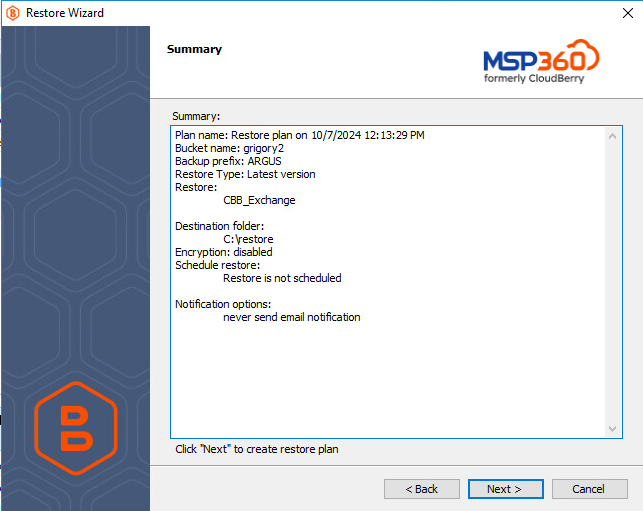
Click Next to proceed to the last wizard page, choose whether you need to start the restore process after closing the wizard (this option is available if you chose to save the restore plan previously in this wizard), and click Finish to apply the changes.
Edit a Restore Plan
To edit the restore plan, proceed as follows:
- Switch to the Restore Plans tab.
- Open the restore plan you want to edit by expanding it, then click Edit.
- Proceed through the Restore Wizard steps to adjust settings as needed.
- If the plan is currently running, you'll need to select one of the following options:
- Apply changes after the restore plan completes
- Stop the plan and apply changes.
- After choosing the desired option for the running restore plan, click Apply.
- Save the edited plan configuration.
You can edit certain scheduled restore plan parameters directly, without using the restore wizard, as long as the restore plan is not currently running. Editable parameters are marked with a pencil icon. To make a quick edit, simply click the pencil icon next to the parameter
Delete a Restore Plan
To delete the restore plan, proceed as follows:
- Switch to the Restore Plans tab.
- Open the plan to delete, expand it, then click Delete.
- Click Yes to confirm the restore plan deletion.