Step 4. Select a Restore Point
First, you need to select whether to restore specific file versions, restore to a specific point in time, or only restore versions that were modified/backed up during a specific time interval.
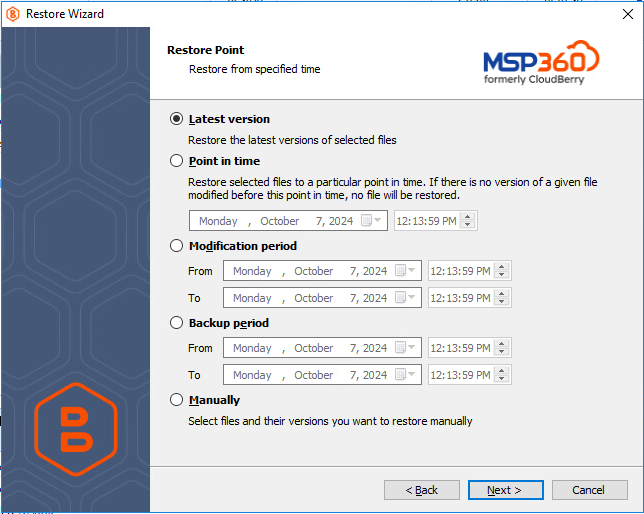
Different file versions are attributed to the same file only if their names are identical to that of the original file. This is why a file that has been renamed in a local storage will not be considered to be a new version of the previously named file.
MSP360 (CloudBerry) Backup maintains the file version control by providing a synchronization layer between your cloud and local storages. For this reason, we strongly recommend that you never make any changes directly to your cloud backup storage without using the CloudBerry Backup application layer. Such interventions may cause your backups to go out of sync and ultimately, may lead to the loss of your data.
This wizard page provides the following options:
Restore the latest versions
Enables you to restore the latest versions of your files available in a backup.
MSP360 (CloudBerry) backups include only files/folders that were modified since the previous backup date. As a result, selecting this option will restore only those file versions that were modified before the most recent backup.
Restore to a point in time
Enables you to restore file versions available in your backup storage at the specified date and time.
MSP360 (CloudBerry) backups include only files/folders that were modified since the previous backup date. As a result, selecting this option will restore only those file versions that were modified before the most recent backup and are not yet available in the destination folder.
If earlier versions of the corresponding files already exist in the destination folder, they will not be restored unless you explicitly enable their overwriting further in this wizard.
Restore modifications from a time interval
Restores the latest versions of files that were modified during a specific period of time.
MSP360 (CloudBerry) backups include only files/folders that were modified since the previous backup date. As a result, selecting this option will restore only those file versions that were modified before the most recent backup and are not yet available in the destination folder.
If earlier versions of the corresponding files already exist in the destination folder, they will not be restored unless you explicitly enable their overwriting further in this wizard.
If multiple versions of the same file are available within the specified period of time, only its latest version will be restored.
Restore backups from a time interval
Enables you to restore the latest file versions from all backups that were made during a specific period of time.
If multiple versions of the same file are available across different backups made within this period of time, only the latest versions of such files will be restored.
If multiple versions of the same file are available within the specified period of time, only its latest version will be restored.
Restore specific versions
Enables you to select which versions of each file to restore. You specify which versions to restore on the next wizard page.
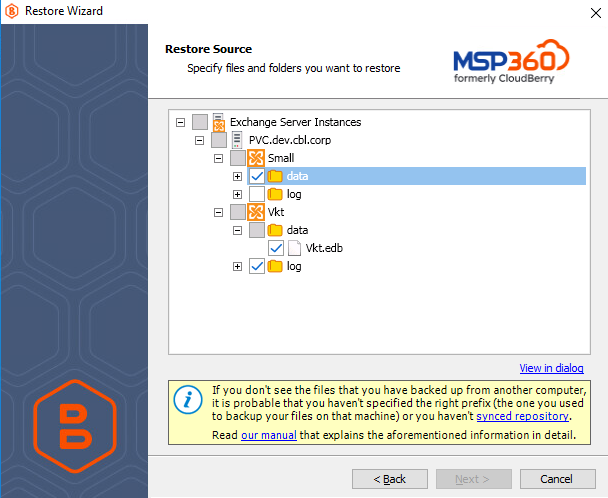
When restoring Microsoft Exchange 2007 data, you can locate the required files within storage groups on this wizard page as well.
When restoring a backup that was made on another computer, you may need to synchronize the repository to refresh the file tree.
Troubleshooting
When restoring Microsoft Exchange Server 2007 data, you might encounter the following error on this wizard page: "Connecting to remote server failed." See the following Knowledge Base article for more information: KB 1050.