Restore to Elastic Block Store (EBS) Volume
Amazon EBS provides raw storage that you can attach to your EC2 instances. Once attached, you create a file system and get immediate access to your storage.
With this option selected, switching to the next wizard page enables you to specify the settings of a target EC2 instance.
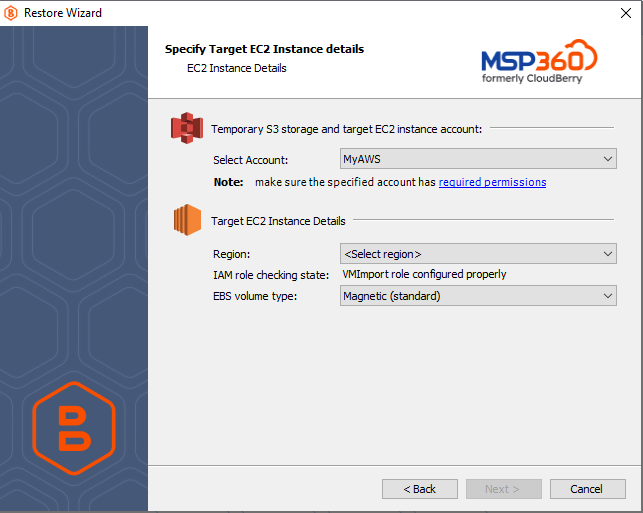
First, you need to select an existing, or specify a new "S3" or "S3 China" instance account. See the following article to learn how to add a new S3 account to MSP360 (CloudBerry) Backup: Signing up for Amazon S3.
Please make sure that the specified account has all required EC2 and S3 permissions.
After selecting an account, specify the main settings of a target elastic block store:
Region
Amazon EC2 is hosted in multiple locations world-wide that are composed of separate geographic areas (regions). Amazon EC2 provides you with the ability to place resources, such as instances, and data in multiple locations. Resources are not replicated across regions unless you do so specifically.Please be informed that transferring data between different regions takes more time than performing data transfer within a single region.
When restoring a disk for an existing virtual machine, the disk must belong to the same Availability Zone as the machine to which you are going to attach the disk.
See Regions and Availability Zones for more information.
Availability Zones
Click Refresh to obtain the list of Availability Zones available for this region.
The wizard indicates whether your VM import role is configured property for the selected account, because AWS will not perform input operations without appropriate permissions. You can create a VM import role in one of the following ways:
You can manually configure a VM import role;
You can grant the required IAM permissions to an IAM user whose account is used for restoring backups.
The wizard will automatically create a VM import role when it detects that none of the above configurations are available.
EBS volume type
Amazon EBS (Elastic Block Store) provides the following volume types, which differ in their performance characteristics and price, so that you can tailor your storage performance and costs to the requirements of your applications. MSP360 (CloudBerry) Backup supports the following volume types:
- General Purpose SSD (gp2) A general purpose SSD volume that balances price and performance for a wide variety of workloads.
- Provisioned IOPS SSD (io1) The highest-performance SSD volume for mission-critical low-latency or high-throughput workloads.
- Magnetic (standard, a previous-generation type) A previous generation HDD. If you need higher performance or performance consistency than previous-generation volumes can provide, we recommend that you consider using General Purpose SSD (gp2) or other current volume types.
- Throughput Optimized HDD (st1) A low cost HDD volume designed for frequently accessed, throughput-intensive workloads.
- Cold HDD (sc1) The lowest cost HDD volume designed for less frequently accessed workloads.
See Amazon EBS Volume Types to learn more.
When restoring a backup from Amazon S3, the wizard prompts you whether to use a temporary instance on the next wizard page. See Specify the Temporary Instance for more information.