Restore to Azure Data Disk
This option enables you to restore a disk image to a Microsoft Azure data disk.
The disk size (the total of all partitions) cannot exceed 4 TB.
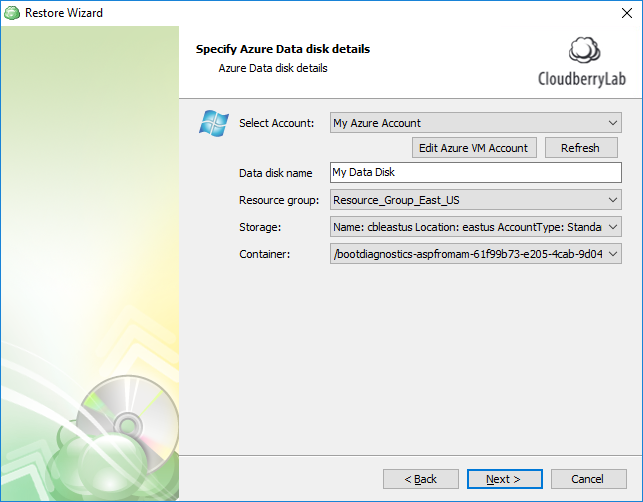
Before running this wizard, you need to create a new user and select a subscription, region, resource groups, as well as create a storage account and virtual network via the Microsoft Azure Portal.
To be able to restore a disk image, you should use a general-purpose storage account and not a blob storage, because blob storage accounts support only block and append blobs, and not page blobs on which virtual machines are stored. Page blobs are only available in general-purpose accounts and they do not provide zone-redundant storage (ZRS).
Next, you need to select an existing Azure account or create and configure a new one on this wizard page.
After you selected an account, specify the following options:
Data disk name Specifies the name assigned to the target data disk.
Resource group
Specifies the container that holds related resources (such as virtual machines, storage accounts, web apps, databases, and virtual networks) for an Azure solution. See Resource groups for more information.Both the restored data disk and the virtual machine on which it is supposed to be mounted should belong to the same resource group and storage.
Storage
Specifies the disk storage on the target virtual machine.Both the restored data disk and the virtual machine on which it is supposed to be mounted should belong to the same resource group and storage.
Container Specifies the bucket to which the data disk will be placed.
When restoring a backup from Amazon S3, the wizard prompts you whether to use a temporary instance on the next wizard page. See Specify the Temporary Instance for more information.