Platform: WindowsProducts: MSP360 Backup
Article ID: s0070Last Modified: 02-Oct-2024
Restore EFS Certificate
To restore a certificate, import an existing certificate that you have previously backed up via certificate export.
- Open the MMC console and add or select the Certificates snap-in.
- Right-click the Certificates folder under the personal store where you want to import the certificate to, and select All Tasks > Import.
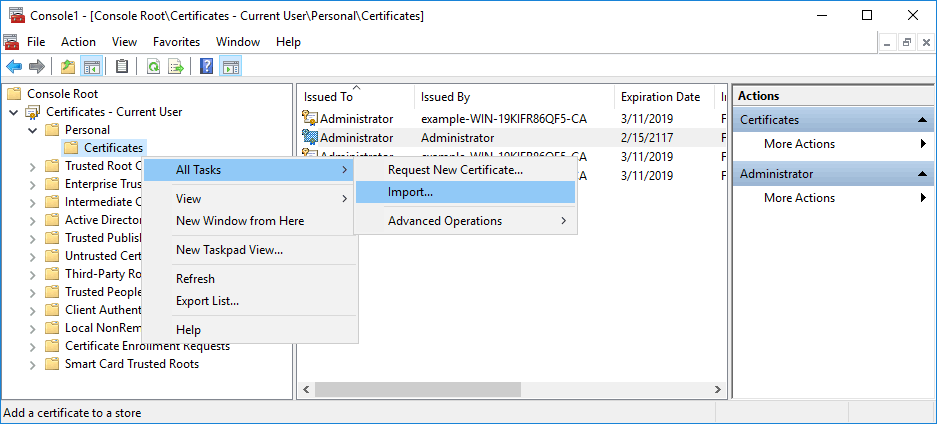
- In Certificate Import Wizard, click Next.
- Specify the path to the certificate file that you want to import.
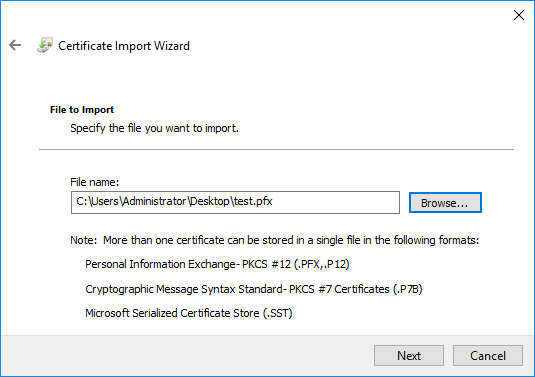
- This file contains the private key, provide the password. If you are importing a simple .CER file, this step is not required.
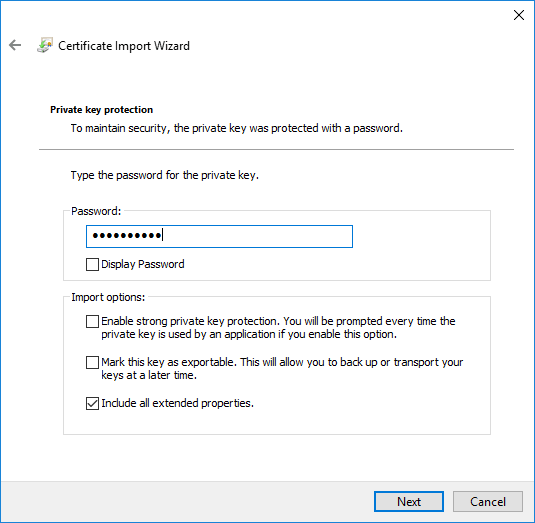
- Pick the certificate store that you want to use. By default, the personal store is selected.
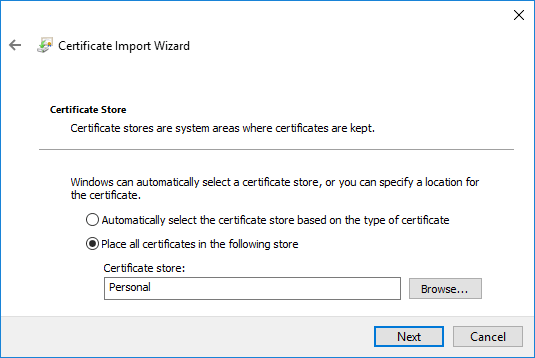
- Check your settings and click Finish to complete the process.
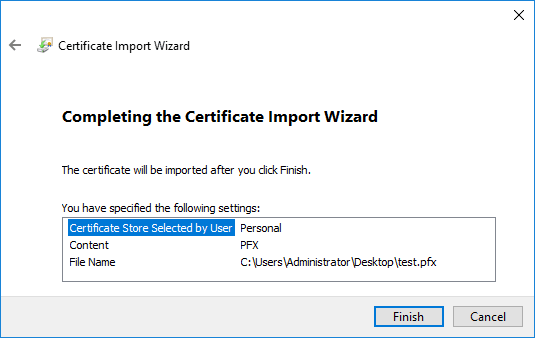
Once the certificate import is completed, a pop-up notification appears. The certificate that was imported is displayed in the certificate folder on MMC snap-in.
You can also import a certificate with PowerShell using the Import-Certificate cmdlet.