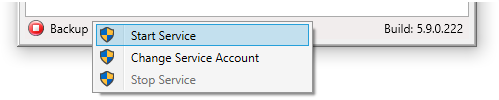Backup Service Account
CloudBerry Backup for Windows runs its services that handle backup and restore plans in the background. These services allow using a computer for any other purposes while backup and restore plans are executed independently. Services of Backup for Windows run under the Local System account by default.
To ensure access to all resources included in the backup plan (locked, EFS-encrypted, or protected files/folders), check the service account has sufficient permissions for all backup sources. Local System account (default) has enough permissions to back up local files, but to access EFS-encrypted or protected files located on network shares, the computer Backup for Windows is installed on, must be added to the Backup Operators groups on all network shared resources included in the backup plan.
In case you use a service account other than Local System, include this service account to the Backup Operators group on a local computer and all network shared resources included in the backup plan. This action overrides file permissions in order to back them up.
When you need to enable a backup service to access network shares, you can specify network credentials with enough permissions on these shares instead of changing the service account.

Change Service Account
You can change the account the Backup service is running under. To do this, click Tools in the horizontal menu bar, then click Change Service Account.

Alternatively, right-click the Backup service status in the application status bar.

In the Backup Service Account dialog box, specify the required user account and enter the corresponding credentials.
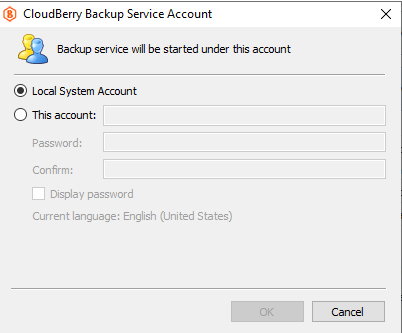
Restart Backup Service
To restart the Backup service (for example, after changing the user mode) or after including the service account in the Backup Operators group, right-click the Backup service status in the application status bar, then click Stop Service.
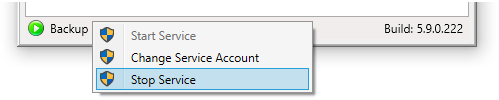
After the service is stopped, click Start Service in the same menu.