Full Backup Explained
In general, creating any backup starts with uploading a full copy of your data to a backup storage which serves as a reference point for subsequent incremental backups. However, it is not reasonable to create and upload a full copy of backup dataset each time any changes are made locally. This is the reason a full backup is always executed with subesequent incremental backups.
An incremental backup is a backup which successive copies contain only the part of backup data that was changed since the preceding backup copy was made.
The way in which a full backup processes your data depends on the kind of backed up data:
- As an image-based backup is created, a full backup uploads a complete backup dataset copy to a target backup storage (and creates a new backup version) each time the backup plan is being executed
- As a file-level backup is created, the backup service re-uploads an entire file only if it has been changed since the last backup date (as in incremental backup), a file is not re-uploaded if its modification date is earlier than the last backup date)
In some cases, for example when there is an issue with running a Synthetic Full backup, forcing a Full backup which uploads all the data from scratch is required.
Forcing a Full Backup
- Open the Backup Plans tab in the Backup Agent instance.
- For the backup plan in question, open the drop-down list next to the Play button and click Force Full Backup.
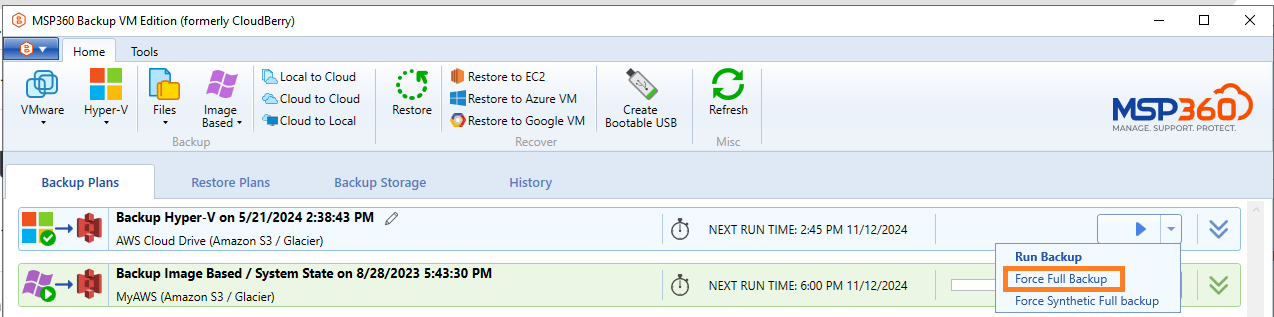
Additional information on the options that will be available depending on the plan type and the selected backup storage:
Run Backup. This option launches a regular backup per the schedule and is not recommended for forcing a full backup because an incremental backup may be performed.
Force Full Backup. This option re-uploads the full source dataset and initiates a new backup chain. This is the most recommended option for troubleshooting cases where a full backup is needed.
Force Synthetic Full Backup. This option creates a synthetic full restore point in the cloud on supported storage solutions and starts a new backup chain. However, this option is not advised for troubleshooting synthetic backup issues, as it may, for example, interfere with Forever Forward Incremental setups).