Simple (Forever Forward) Schedule
The Forever Forward Incremental backup is currently supported for plans created for computers running Windows in the new backup format only
Forever Forward Incremental (FFI) is a specific backup schedule that significantly reduces backup size on storage by keeping only one full backup copy.
With the Forever Forward Incremental schedule, backup data is continuously uploaded and only changes relative to the previous data are kept. The number of available Restore Points in backup depends on backup execution frequency and is defined by retention policy settings.
The Forever Forward Incremental schedule is not suppored for plans in the legacy backup format.
Supported Cloud Storage
Forever Forward Incremental schedule is available for the following storage providers:
- Amazon S3 (except long-term storage classes, e.g., Glacier-IR)
- Microsoft Azure (except long-term tiers, e.g., Azure Cold)
- Wasabi
- Backblaze B2
- S3 compatible (except storage providers without in-cloud object copying support)
Forever Forward Incremental schedule should be supplemented by Intelligent Retention for the storages with early deletion policy.
Cloud Storages with Early Deletion Policies
Cloud storages with early deletion fees can be used for Simple (Forever Forward) schedule, the Intelligent Retention helps you to avoid the fees. This setting is enabled by default. The storage you can select for this schedule should allow in-cloud copying. The Use synthetic full backup option in Advanced Options of the backup wizard should be enabled. Otherwise, the selection of Simple (Forever Forward) schedule is not possible.
Below you can see the list of such storages with early deletion fees periods applicable for them:
- AWS S3 Standard-IA (30 days)
- AWS S3 Onezone-IA (30 days)
- AWS S3 Glacier-IR (90 days)
- Wasabi (90 days)
- MSP360 storage powered by Wasabi (30 days)
- Microsoft Azure Cool (30 days)
Intelligent Retention helps to avoid early deletion fees by changing retention policy settings specified by user according to the early deletion policy terms. Consider, the process of updating restore points includes deletion operations. Therefore, if Intelligent Retention is enabled, the number of incremental backups can be increased for these storages by the number of incremental backups performed on schedule until the early deletion period for the previous restore point expires. When this period expires, the restore point will be updated using all incremental backups that should be included in it, and the number of incremental backups returns to the value prescribed by retention policy. For example, in case of you make the decision to keep backups for 7 days, and the early deletion period for the selected storage is 30 days, then the maximal number of daily incremental backups can be temporarily increased up to 7 + 30 = 37. Restore point date cannot match the restore point creation date in this case. Restore point date depends on backup data included in it, and the restore point creation date depends on the moment, when early deletion fee period expires for the previous restore point. Refer to the Intelligent Retention chapter for more information.
Restrictions
Forever Forward Incremental schedule is not compatible with GFS retention policy and Immutability. Thus, if you change the schedule in the existing backup plan to the Forever Forward Incremental one and it contains any GFS retention policy settings enabled, a new separate full backup for Forever Forward Incremental purposes will be created. At the same time, all previous backups under the GFS retention policy/Immutabtility will be kept on backup storage until their keeping periods and regular retention policy expire.
Apply Forever Forward Incremental Schedule
Set the Forever Forward Incremental schedule on the Schedule step of the backup plan. You can create a new plan for Forever Forward schedule purposes or edit an existing plan depending on your backup requirements. To create a separate plan with the settings of an existing plan, clone it.
New Backup Plan
- Create a new plan. Follow the instructions for your backup plan type:
- Follow the backup wizard to the Schedule step.
- Select the Simple (Forever Forward) option.
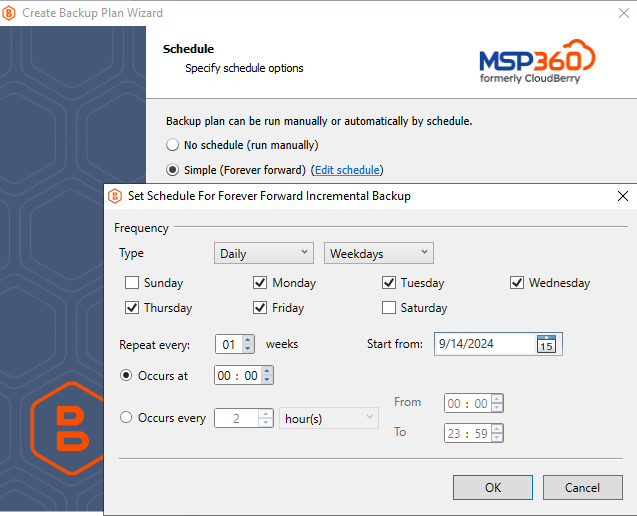
- Specify the backup schedule on daily or monthly basis.
- Click Next.
- Specify the retention settings.
Note that the retention policy settings with Simple (Forever Forward) schedule are different from the regular retention settings. With the FFI schedule, the 'Keep backup for' value defines the period incremental Restore Points are kept separately from a full backup. After the specified 'Keep backup for' period expires for these Restore Points, they are merged to a unique Forever Forward full backup copy
Intelligent Retention is enabled by default to avoid extra expenses in storage bills, it is recommended to keep the Intelligent retention enabled always.
- Click Next.
- Follow the backup wizard to the end to save the backup plan configuration.
Edit Existing Backup Plan
To apply the Forever Forward Incremental schedule for existing plans, proceed as follows:
- In the Backup Plans tab, find the required plan and click Edit to open the backup wizard or edit the backup plan schedule without passing a backup wizard. To do this, click the edit icon in the Schedule (if the plan has the schedule already) or Enable (if the plan is not scheduled).
- Select the Simple (Forever Forward) option, then specify the required schedule settings. Click Next or OK.
If you apply the Forever Forward Incremental schedule bypassing the backup wizard, you must configure the retention policy settings as well. You do not have to do it separately: once you set the Forever Forward Incremental schedule, the Retention Policy property box appears automatically
- Click *OK.
- Specify the retention settings.
Note that the retention policy settings with Forever Forward Incremental (FFI) schedule are different from the regular retention settings. With the FFI schedule, the 'Keep backup for' value defines the period incremental Restore Points are kept separately from a full backup. After the specified 'Keep backup for' period expires for these Restore Points, they are merged into a unique Forever Forward full backup copy
Note that Simple (Forever Forward) schedule is not compatible with GFS retention policy and Immutability. So, if you change the schedule in the existing backup plan to the Forever Forward Incremental one and it contains any GFS retention policy settings (including Immutability) enabled, a new separate full backup for Forever Forward Incremental purposes will be created. At the same time, all previous backups under the GFS retention policy/Immutabtility will be kept on backup storage until their keeping periods and regular retention policy expire.
- To avoid extra expenses in storage bills, it is recommended to keep the Intelligent retention enabled.
Set Forever Forward Incremental Schedule in CLI
To set the Forever Forward Incremental schedule in CLI, use the -ffi parameter. This parameter configures a Forever Forward incremental schedule. This parameter is not compatible with the GFS retention policy. The parameter must be used with schedule settings and combined with the -purge parameter.
Possible values:
- yes
- no (default)
Command example:
addbackupplan -n "mynewplan" -a "myaccount" -d "c:\backup\" -ffi yes -every month -day 15 -at 12:30 -purge "1m"