Platform: WindowsProducts: MSP360 Backup
Article ID: s0069Last Modified: 02-Oct-2024
Back Up EFS Certificate
To back up a certificate, open the MMC console and add the Certificates snap-in. From here it is possible to browse certificates associated with a user or computer. In this case, the personal store is browsed.
- Right-click a certificate to back up, then select All Tasks > Export.
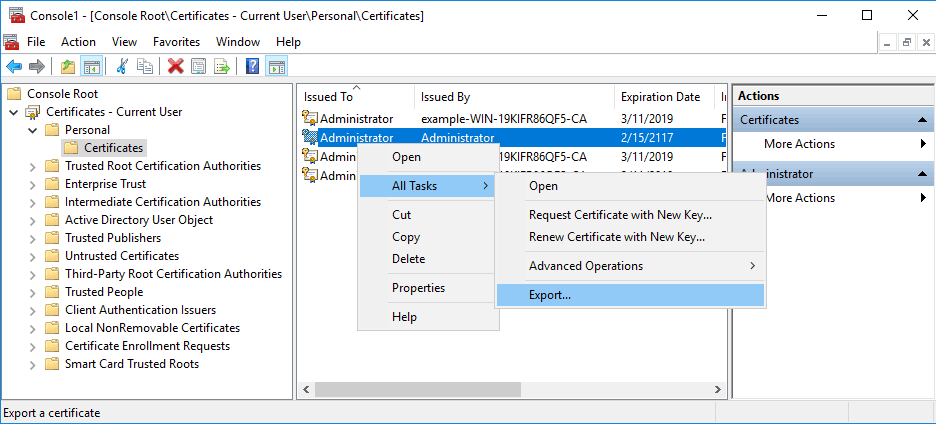
- Certificate Export Wizard appears. Click Next
- Select Yes, export the private key option.
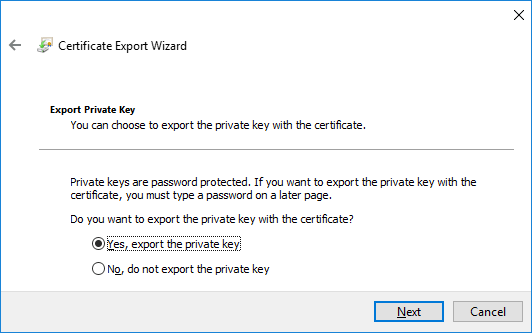
- Select the format to export in. When exporting the private key, the .PFX format is generally a standard in Windows. If the certificate would be the only thing exported, you could export it in a .CER format instead.
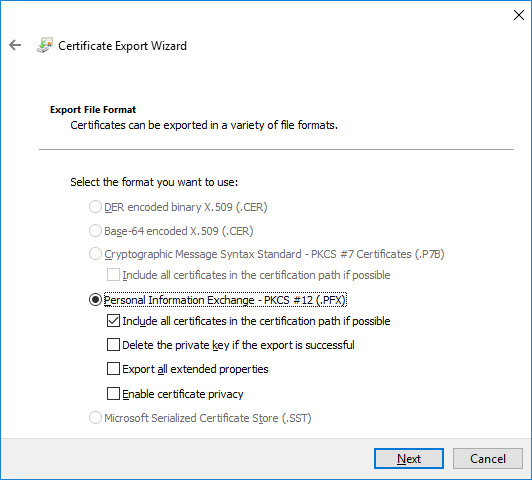
- As the private key must remain secure, create a password for the file.
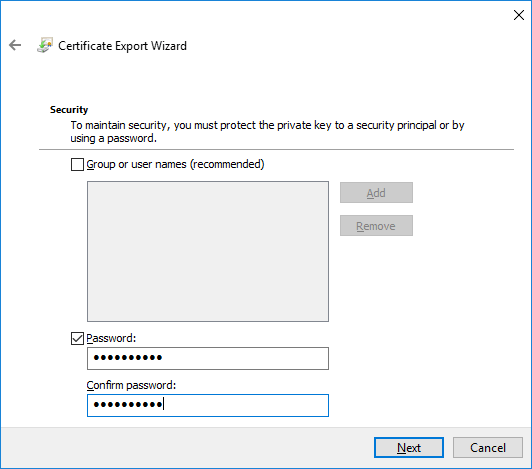
- Select the location and name for the exported file.
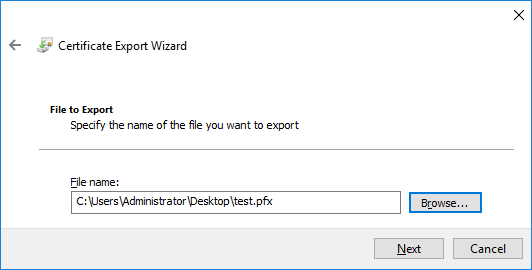
- Check your settings, then click Finish to complete the process.
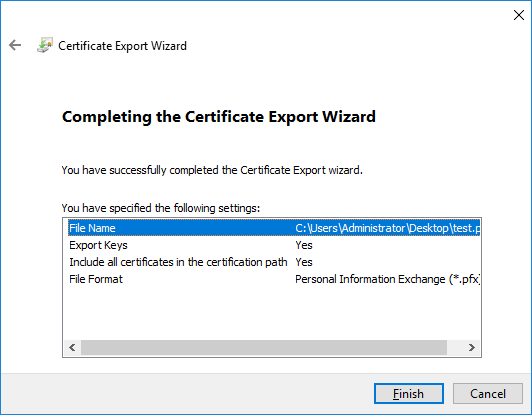
Once the procedure is completed, a pop-up notification appears. The created .pfx file contains the exported certificate and the private key in the location specified.
You can also back up a certificate with PowerShell using the Export-Certificate cmdlet