Platform: WindowsProducts: MSP360 Backup
Article ID: s0370Last Modified: 28-Oct-2025
Master Password
Master password is a password that is used to access your other credentials. You can protect the application and the CLI usage with the master password.
To Configure Master Password Settings
- Click Tools.
- In the horizontal bar, click Options.

- In the Options property box, switch to the General tab.
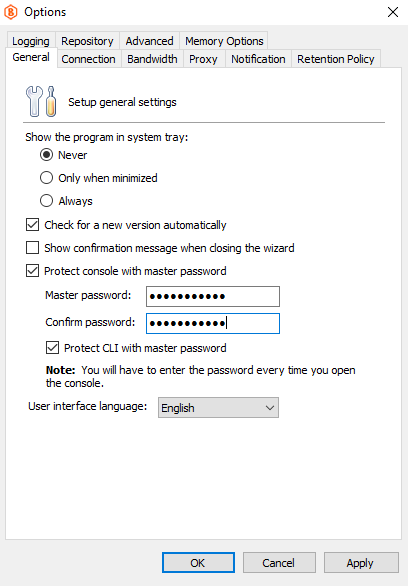
- To specify the master password for accessing the application on each run, select the Protect console with master password check box.
- Specify the password in the Master Password field, then in confirm in the Confirm password field.
- To expand the master password protection for CLI usage, select Protect CLI with master password check box.
- Click Apply.
Refer to the Master Password Protection article for the information on how to use the master password.