Platform: WindowsProducts: MSP360 Backup
Article ID: s0369Last Modified: 28-Oct-2025
General
The General tab contains the main application options.
To Open General Options
- Click Tools.
- In the horizontal bar, click Options.

- In the Options property box, switch to the General tab.
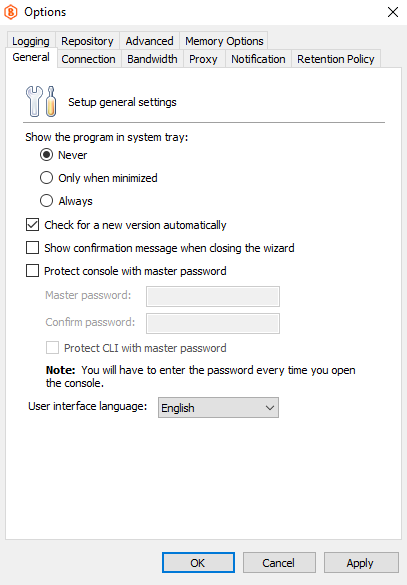
The following options are available for configuring:
- Show the program in system tray:
- Never. Select this option if you do not want the MSP360 (CloudBerry) Backup icon appears in the system tray.
- Only when minimized. Select this option if you want to call MSP360 (CloudBerry) Backup from the system tray when minimized.
- Always. Select this option, if you want to switch to MSP360 (CloudBerry) Backup at any moment.
- Check for a new version automatically. Select this check box for automatic updates.
- Show confirmation message when closing the wizard. Select this check box to display a user a dialog box on an attempt to close the Backup or Restore wizard.
- Protect console with master password. Select this check box to protect the MSP360 (CloudBerry) Backup with a master password. To learn more about master password, refer to the Master Password chapter.
- Protect CLI with master password Select this check box to protect the usage of CLI with a master password. To learn more about master password, refer to the Master Password chapter.
- User interface language. Select the language of the MSP360 (CloudBerry) Backup interface.
- Once you are finished with settings, click OK.