Repository
The repository is a database that contains aggregated data on user activities. The repository can be accessed directly and allows selective data extracting with subsequent storing for purposes of reducing the number of direct requests to the application components. This reduces the number of requests sent to cloud storage and lowers storage bills. The repository is run on SQLite.
No internal repository changes affect user storage contents.
If some object are missing in the backup tree displaying the backup contents on Backup Storage tab, this may occur because the repository has not yet been synchronized
Performing a consistency check enables you to detect any discrepancies between the repository and the backup storage and take appropriate action on finding any mismatches
Besides, you can shrink and/or relocate the repository when it becomes too large by using the corresponding options on this tab, as well as make the application display an alert when the repository size reaches a specified portion of the total disk size.
Manage Repository
To manage repository settings, open the Repository tab of the Options dialog.
- Click Tools.
- In the horizontal bar, click Options.

- In the Options property box, switch to the Repository tab.
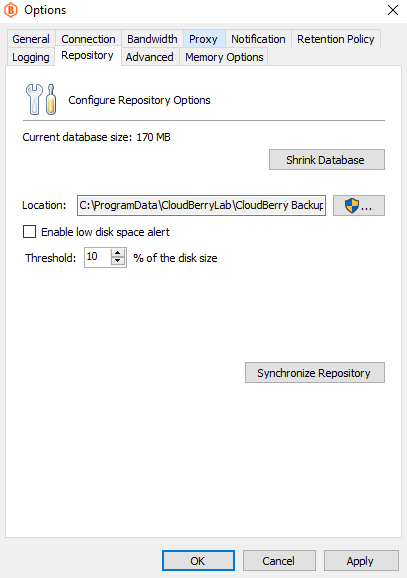
The following actions are available:
- Shrink database. Database shrinking is a reduction of repository database size on a disk. To shrink the repository database, click Shrink Database
- Change repository database location. Specify the path to a new repository database location in the Location field or browse for the required folder using the ... button.
This action requires local administrator privileges
- Enable low disk space alert. To be aware of low disk space, select the Enable low disk space alert check box, then specify the threshold using the Threshold spin box
- Synchronize repository. This function allows you to synchronize backup settings between cloud storage and the repository.
To start the synchronization, click Synchronize Repository, then select the cloud storage account to synchronize, then click Synchronize Now.
Note that repository synchronization may take some time, depending on a backup size on storage destination. During the repository synchronization, no backup data is displayed on the Backup Storage tab
When you are finished with repository settings, click Apply.