Platform: WindowsProducts: MSP360 Backup
Article ID: s0125Last Modified: 20-Oct-2024
Step 6. Retention Policy
Specify the retention settings for the backup plan.
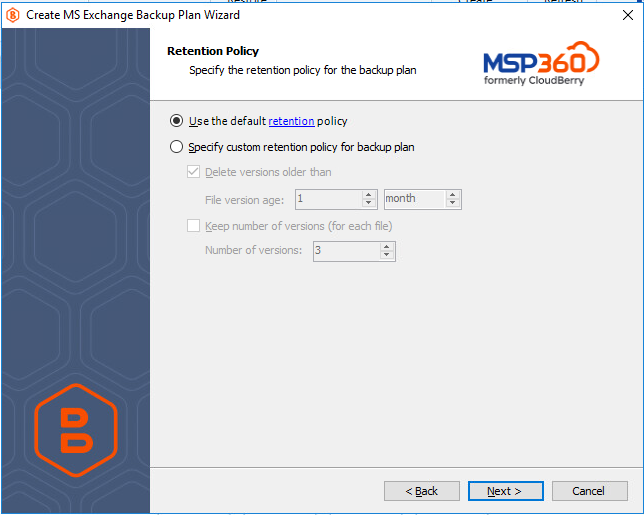
The following settings are available:
- Use the default retention policy. Select this option to use the default retention policy settings. To view and edit them, click the retention link in the option legend
- Specify custom retention policy for backup plan. Select this option to apply custom retention settings
- Delete versions older than. Select this check box to delete old file versions on backup storage, then specify the period
- Always keep the last version. Select this check box to keep the last versions of MS Exchange databases and logs on backup storage. This setting guarantees a restore
- Keep number of versions (for each file). Select this check box to specify the number of versions of database files to keep on backup storage, then, in the Number of versions field, specify the number of versions to keep
To learn more about the retention policy, refer to the Retention Policy chapter
Separate Retention Policy for the Local and the Cloud Storage
If your plan is a hybrid one, you can configure a separate retention policy for local destination and cloud destination. In this case, the Retention Policy step of the backup wizard will feature a Use different retention policy for local backup. To configure the separate retention policy, click the edit retention policy link.
In the Retention policy for local backup dialog box, specify custom retention policy settings for local backup.
Once finished, click OK.
Click Next to proceed to the Schedule step.