Platform: WindowsProducts: MSP360 Backup
Article ID: s0122Last Modified: 22-Oct-2024
Step 3. Select Databases
Select MS Exchange databases to back up.
In most cases, databases are detected automatically.
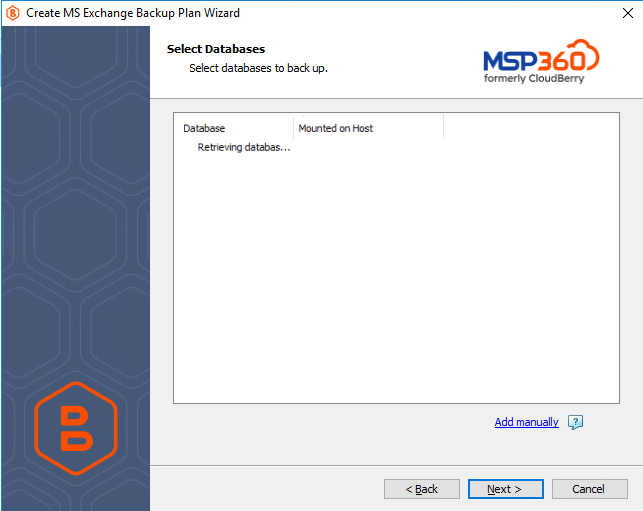
- In case databases to back up were not detected for some reason, click Add manually
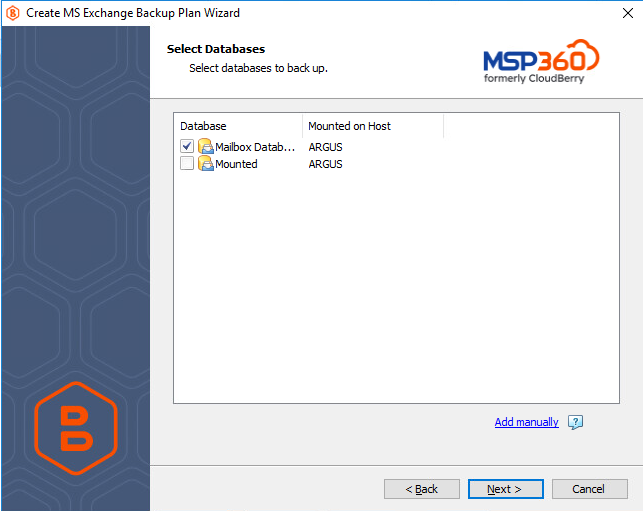
- In the Add Exchange Database dialog box, specify paths to the database and the log folder
- In the Database Name field, specify the display name for the database, then click OK
- To add another database to the backup plan, click Add
- To edit the database location or the log folder location, click Edit
- To delete the database from the backup plan, click Remove
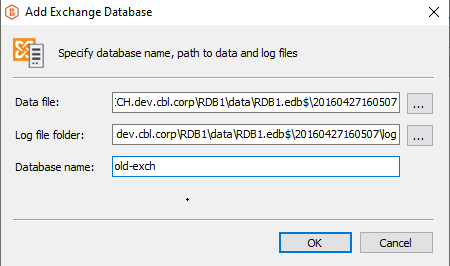
Consider that MSP360 Backup does not detect file changes based on content. Instead, it detects file changes by checking the modification date and uses this to determine whether a new copy of the file needs to be backed up
Click Next to proceed to the Advanced Options step.