Step 10. Notifications and Logging
Specify the notification and logging settings for the backup plan.
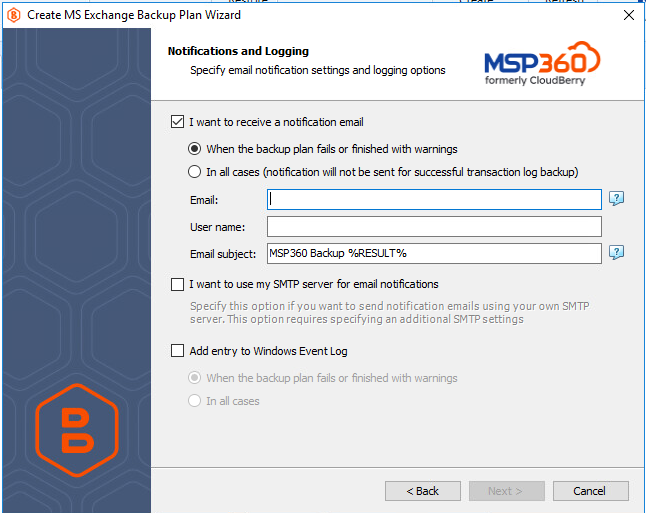
- To receive the notification after the backup plan completion, select the I want to receive a notification check box.
- Select When the backup plan fails or finished with warnings option if you want to receive the notification message only in case of the backup plan failure
- Select the In all cases (notification will not be sent for successful transaction log backup option if you want to receive the notification message in all case except for successful transaction log backup.
In the fields User name, Email, and Email subject, specify the notification email details. You can specify one or more email recipients. Separate them by semicolon or comma, the recipient name (one for all of them). The email subject can also contain any of the following variables:
- %COMPUTER_NAME% Indicates the name of a computer on which the routine was running
- %RESULT% Indicates whether the routine was finished successfully or failed
%RESULT% variable has the following values:
- Completed. This value is assigned when the plan is terminated with success
- Completed with warnings. This value is assigned when the plan is terminated with errors, warnings or was interrupted
%PLAN_NAME% Indicates the backup plan's name.
If you want to use own SMTP server for notification emails, select the I want to use my SMTP server for email notifications check box, then specify the settings for the SMTP server
If you want the backup plan record to be added to Windows Event Log, select the Add entry to Windows Event Log check box
- Select When the backup plan fails or finished with warnings option if you want to receive the notification message only in case of the backup plan failure.
- Select the In all cases option if you want the entry to be put in Windows Event Log in any case
Click Next to proceed to the Summary step.