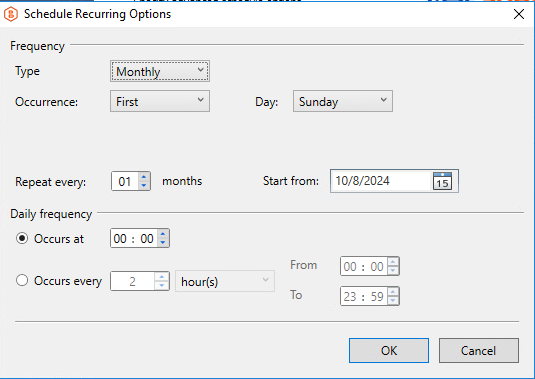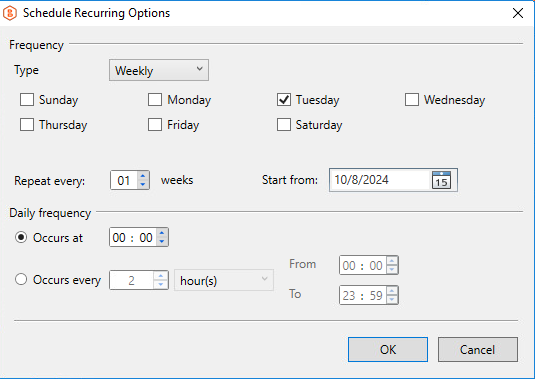Platform: WindowsProducts: MSP360 Backup
Article ID: s0127Last Modified: 20-Oct-2024
Step 8. Advanced Recurring Schedule
The Recurring Schedule wizard step has different layout depending on the options selected on the Schedule step:
- Once you selected the Recurring (predefined templates) option, refer to the Predefined Templates paragraph
- Once you selected the Recurring (advanced settings) option, refer to the Advanced Settings paragraph
Predefined Templates
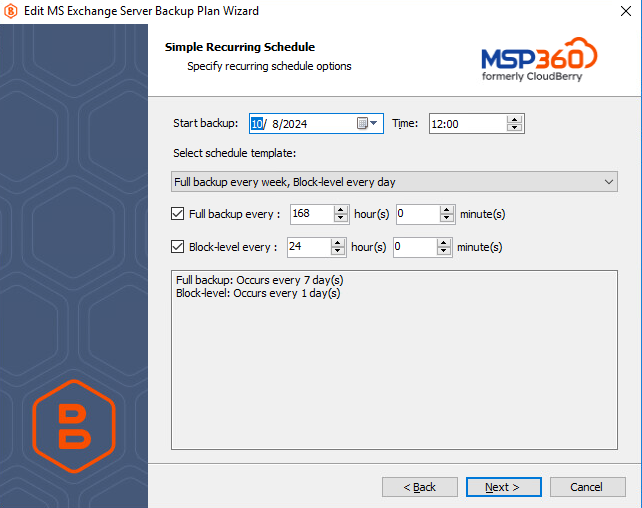
- In the Start backup field, specify the date and time of the first backup plan run
- Select the required schedule from the Select schedule template drop-down list. The following schedules are available:
- Full backup every week, block-level backup every day
- Full backup every day, block-level backup every hour
- Full backup every day
- In case you want to customize the schedule templates:
- Select or deselect the Full backup every: check box, and, if the check box is selected, specify the period of an incremental backup run in hours and minutes
- Select or deselect the Block-level every: check box, and, if the check box is selected, specify the period of a block-level backup run in hours and minutes.
Click Next.
Note that block-level backup can be enabled only on Recurring Schedule steps of the backup wizard. To learn more about block-level backup, refer to the Block-Level Backup chapter
Advanced Settings
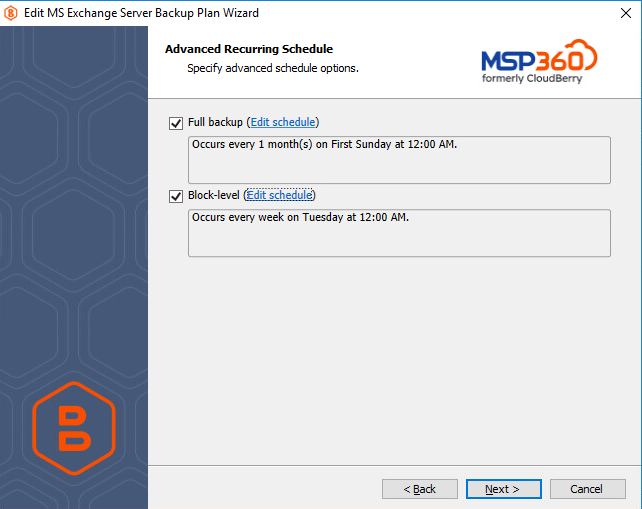
- Select or clear (not recommended) the Full backup: checkbox, then click Edit schedule and specify the period of an incremental backup in the Recurring Schedule Options dialog box. You can customize the schedule with the Edit schedule link and select monthly or weekly schedule option.
Once you are finished, click OK.
- Select or clear the Block-level: checkbox, then click Edit schedule and specify the period of a block-level backup in the Recurring Schedule Options dialog box.You can customize the schedule with the Edit schedule link and select monthly or weekly schedule option.
Once you are finished, click OK.
Note that block-level backup can be enabled only on Recurring Schedule steps of the backup wizard. To learn more about block-level backup, refer to the Block-Level Backup chapter
Refer to the following technical blog post to learn more about the difference between full and block-level backup types:
Click Next to proceed to the Pre / Post Actions step.