Step 11. Customize Email Notifications and System Log Settings
Specify notification and logging settings.
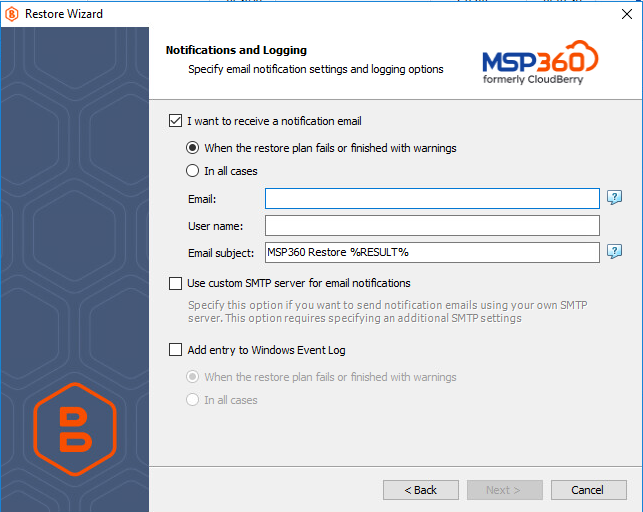
You can receive email notifications after each run of the backup plan or only in case if it fails for some reason.
You can specify one or more email recipients (separated by a semicolon or comma), the recipient name (one for all of them), and the email subject that can also contain any of the following variables:
- %COMPUTER_NAME% Indicates the name of a computer on which the routine was running
- %RESULT% Indicates whether the routine was finished successfully or failed
%RESULT% variable has the following values:
- Completed. This value is assigned when the plan is terminated with success
- Completed with warnings. This value is assigned when the plan is terminated with errors, with warnings or has been interrupted
- %PLAN_NAME% Indicates the restore plan's name.
You can also route the email notifications to a custom SMTP server. After specifying the server address, port, sender email and SSL settings, you can send a test email to make sure that the specified settings are valid.
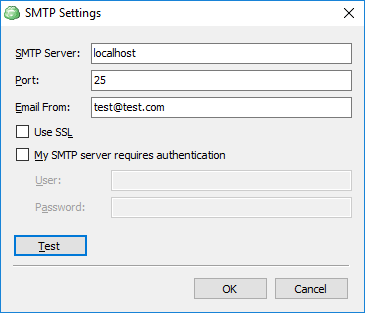
On this page, you can also choose whether the backup service should generate detailed reports by using a corresponding check box.
In addition, you can register the activity related to the backup routine in the System Event Log. You can choose whether to log all activity, or add new entries to the log only when a backup routine fails.