Storage Accounts
This article describes how you can use MSP360 (CloudBerry) Backup CLI to manage and customize storage accounts.
Adding a Storage Account
Use the addAccount command to create a new local or cloud storage account:
C:\Program Files\CloudBerryLab\CloudBerry Backup>cbb addAccount -?
Required Parameters
The following parameters must be specified to execute the addAccount command.
-d Specifies the storage account display name.
-st Specifies the local or cloud storage provider:
- AmazonS3
- Azure
- BackBlaze
- Clodo
- Connectria
- DreamObjects
- Dunkel
- FileSystem
- Glacier
- GreenQloud
- HostEurope
- HPCloud
- HPHelion
- IDCFrontier
- OpenStack
- Rackspace
- S3Compatible
- Scality
- Seeweb
- Tiscali
- Walrus
- Wasabi
-ac
Specifies one of the following:- The Access Key for Amazon S3,
- or Account for Microsoft Azure,
- or Query ID for Walrus,
- or User Name for OpenStack, Rackspace, Clodo and HPCloud.
Not used for File System accounts.
-sk
Specifies one of the following:- The Secret Key for Amazon S3,
- or Shared Key for Microsoft Azure,
- or API Key for OpenStack, Rackspace, Clodo and HPCloud.
Not used for File System accounts.
-c
Specifies one of the following:- The Bucket Name for Amazon S3,
- or Container Name for Microsoft Azure, OpenStack, Rackspace, Clodo and HPCloud,
- or Path for File System accounts.
Make sure that the specified bucket exists in the corresponding storage.
Additional parameters are required when creating an OpenStack or Rackspace account.
- -as Specifies the authentication service (required only for OpenStack).
- -at Specifies the account type (required only for Rackspace).
Optional Parameters
You can specify the following optional parameters when adding a storage account.
- -bp Specifies the backup prefix (it is set to the computer name by default).
- -ssl Indicates whether or not to use the Secure Sockets Layer (SSL) protocol (it is set to "no" by default).
The following parameters define the standard output format for this command.
- -json Send the status to stdout in a JSON format.
- -xml Send the status to stdout in an XML format.
Example
The following example illustrates how to add a new Amazon S3 storage account to MSP360 (CloudBerry) Backup.
cbb addAccount -d "My S3 Account" -st "AmazonS3" -ac "accessKey" -sk "secretKey" -c "bucketName" -ssl yes
Editing a Storage Account
Use the editAccount command to customize a local or cloud storage account:
cbb editAccount -?
Required Parameters
The following parameter must be specified to execute the editAccount command.
- -d
This parameter specifies the name of a storage account to edit.
Optional Parameters
You can specify the following optional parameters to customize a storage account.
-n
This parameter sets a new storage account name.
-ac
Specifies one of the following:- The Access Key for Amazon S3,
- or Account for Microsoft Azure,
- or Query ID for Walrus,
- or User Name for OpenStack, Rackspace, Clodo and HPCloud.
Not used for File System accounts.
-sk
Specifies one of the following:- The Secret Key for Amazon S3,
- or Shared Key for Microsoft Azure,
- or API Key for OpenStack, Rackspace, Clodo and HPCloud.
Not used for File System accounts.
-c
Specifies one of the following:- The Bucket Name for Amazon S3,
- or Container Name for Microsoft Azure, OpenStack, Rackspace, Clodo and HPCloud,
- or Path for File System accounts.
Make sure that the specified bucket exists in the backup storage.
-sp
Specifies the service point.Not used for AmazonS3, BackBlaze, Google, Azure, OpenStack, Rackspace, Clodo, HPCloud, and File System accounts.
-bp Specifies the backup prefix (it is set to the computer name by default).
-ssl Indicates whether or not to use the Secure Sockets Layer (SSL) protocol.
Example
The following example illustrates how to rename a storage account and enable SSL for it.
cbb editAccount -d "oldName" -n "newName" -ssl yes
Deleting a Storage Account
Use the deleteAccount command to delete a local or cloud storage account with a specified name:
cbb deleteAccount -a "accountName"
Managing Storage Accounts
Use the account command to manage and synchronize local or cloud storage accounts:
cbb account -?
Parameters
You can specify the following parameter to get a list of all available storage accounts.
- -l (-list) Lists the available storage accounts.
The following image illustrates the result of executing the account command with this __parameter.
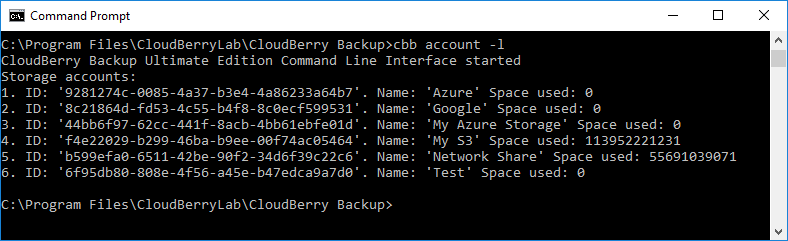
Specify the following parameters to perform a repository sync.
- -s (-sync) Triggers synchronization of an account with a specified name.
- -syncPassword (-password) Specifies the password to enable synchronization of files with encrypted names.
- -customFolders (-custom) Specifies the folders to synchronize when using a custom backup mode.
The following example illustrates how to use the parameters that are listed above.
cbb account -sync "accountName" -syncPassword "password" -customFolders "C:\Source, C:\Temp"
The following parameters define the standard output format for this command.
- -json Send the status to stdout in a JSON format
- -xml Send the status to stdout in an XML format
- -output Specifies the output format: "short" or "full" (the default value)