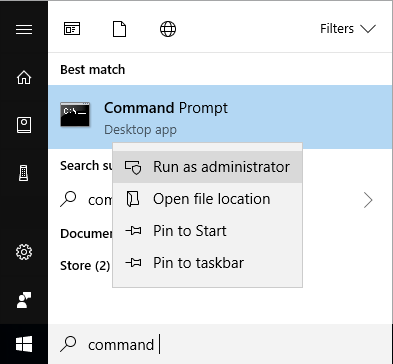Create a Recovery Tool/Bootable USB Drive
Learn how to create a bootable USB drive or create ISO image file for an emergency "bare metal" recovery in case of a system or hardware crash.
MSP360 (CloudBerry) Backup runs under the Local System account by default. You need to run the Command Prompt under local administrator permissions to be able to make a recovery disk.
Use the createRecovery command to create a recovery tool and configure its settings:
C:\Program Files\MSP360\MSP360 (CloudBerry) Backup>cbb createRecovery -?
Required Parameters
Specify the following parameter to create a recovery disk with default settings.
-d (-destination)
Specifies the location for a bootable USB drive (the default setting)...cbb createRecovery -d "E:\"...or ISO-image file (requires specifying the "-iso" parameter described further in this document).
cbb createRecovery -d "C:\recovery.iso" -iso
When selecting a USB drive, please be informed that all information on it will be permanently lost after starting the disk creation process. Please backup all necessary information from the target USB drive beforehand.
If a specified USB drive is not found, use Windows Disk Management or any similar tool to make sure that the target USB device is properly partitioned. For example, if a USB drive was previously used as a Mac or Linux boot device, you need to clean this disk and create any partition on it (FAT32 by default).
Optional Parameters
You can specify the following parameters to configure the recovery tool settings.
-iso Enables you to create an ISO-image instead of a bootable USB drive.
-p (-password)
Specifies the master password.We strongly recommend that you specify a password to protect the recovery drive against unauthorized access to any sensitive information that may be stored on it, such as password hashes stored for accessing your cloud accounts from the recovery disk.
-rad Specifies the location of a "CloudBerry Remote Desktop.exe" file to install MSP360 Connect on the recovery disk and enable remote access to a recovered computer. The specified path should include the file name, for example: "C:\Program Files\MSP360\Remote Desktop\Remote Desktop.exe".
-id (-include-drivers) Indicates whether to install the current system drivers on the recovery disk. Use this option when there is any non-standard hardware installed on the system, which requires installing custom drivers. This parameter is specified without any arguments, which means that are all custom drivers that are currently installed on the system will be installed on the recovery disk as well.
-iad (-include-additional-drivers)
Installs additional drivers to the recovery disk from a specified a folder where they are located.Use this option to be able to use this disk on a hardware configuration that is different from the current machine.
The specified folder must contain the required drivers in the INF file format (EXE and other file types will be ignored).
Most importantly, you need to add network drivers compatible with the target machine. Without such drivers, the boot disk will be unable to discover the network environment. A live network connection is required for recovering a disk image from a cloud or network share.
Normally, the operation system automatically installs Windows Preinstallation Environment (WinPE) in a dedicated recovery partition. If MSP360 (CloudBerry) Backup is unable to locate a WinPE image in this partition by the moment of creating a recovery disk, it prompts you to download and install an appropriate version of Windows Assessment and Deployment Kit (Windows ADK) or Windows Automated Installation Kit (AIK) which in turn, will install WinPE as well.
-no-prompt Enables you to skip the "press any key to boot from cd/dvd" step at startup.
-ss (-scratch-space)
Specifies the scratch space allocated on a disk, in MB.Upon loading, the recovery disk creates a virtual drive in the PC memory (this drive is assigned the letter X by default). This virtual disk is used to contain a repository storing the image-related data. Every time you boot from the restore disk, this repository is created from scratch.
The virtual disk size varies depending on the operating system family. When you are required to store an increased amount of image-related information, the repository might exceed the virtual disk size, which results in an error and the failure of the recovery process.
To avoid this issue, you can increase the repository size by running the "createRecovery" command with the "-ss (-scratch-space)" parameter. You can use this parameter to increase the repository size to 256 or 512 MB. A zero value indicates that the default scratch space size is used.
The following parameters define the standard output format for this command.
- -json Send the status to stdout in a JSON format.
- -xml Send the status to stdout in an XML format.
Example
The following command creates a recovery USB drive and installs both the system and custom drivers on it, along with MSP360 Connect utility.
cbb createRecovery -d "E:\" -p "password" -include-drivers -include-additional-drivers "C:\Drivers\" -no-prompt -rad "C:\Program Files\MSP360\Remote Desktop\connect.exe"
See Bare Metal Recovery to learn how to use the created disk for system recovery after a crash and how to overcome the most typical problems during system recovery.