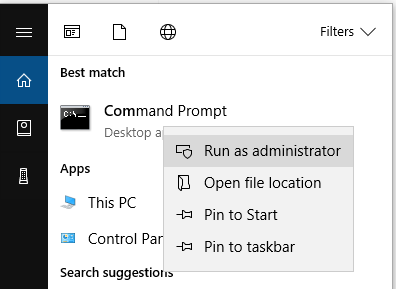Installing and Activating MSP360 (CloudBerry) Backup
This article describes how use MSP360 (CloudBerry) Backup CLI to install and activate your application.
MSP360 (CloudBerry) Backup Silent Installation
Do the following to silently install MSP360 (CloudBerry) Backup on your computer using the Command Prompt.
Download the installation package from the MSP360 (CloudBerry) website.
Run the Command Prompt under local administrator permissions.
Navigate to the folder containing the downloaded installer.
cd C:\Users\Robert\Downloads
- Run the following command to install MSP360 (CloudBerry) Backup with default settings.
CloudBerryOnlineBackupSetup_vx.x.x.xALLEDITIONSnetv4.0.exe /S
Please make sure that you correctly specified the path to the installer and the product version before executing these commands.
Execute the following command to install MSP360 (CloudBerry) Backup to a custom folder.
CloudBerryOnlineBackupSetup_vx.x.x.xALLEDITIONSnetv4.0.exe /S /D="C:\customFolder"
Activating MSP360 (CloudBerry) Backup
The following licensing options are available for activating MSP360 (CloudBerry) Backup.
Activating a Commercial License
Navigate to the product installation directory and execute the following command to activate a commercial license for your MSP360 (CloudBerry) Backup instance.
cbb activateLicense -email "email" -key "license_key"
The following parameters are available for this command.
-e (-email)
Specifies the email used for license activation.
-k (-key) Specifies the license activation key that you should have received after purchasing the product.
Requesting a Trial License
Execute the following command to request a trial license for a specific edition of MSP360 (CloudBerry) Backup.
cbb activateLicense -email "email" -edition "ultimate" -trial
The following parameters are available for this command.
- -e (-email) Specifies the email used for license activation.
- -edition Specifies the application edition. The following values are supported:
- desktop
- server
- mssql
- msexchange
- ultimate
- -t (-trial) Indicates a request for a trial license.
Requesting a Freeware License
Execute the following command to request a freeware license for your MSP360 (CloudBerry) Backup instance.
cbb activateLicense -freeware -email "email"
The following parameters are available for this command.
-f (-freeware)
Indicates a request for a freeware license.
-e (-email)
Specifies the email used for license activation.
Visit the following webpage to learn about the limitation applied to a freeware license: Windows Desktop Cloud Backup.
Offline Activation
If you cannot activate MSP360 (CloudBerry) Backup ****online, you can choose to perform offline activation.
First, generate an offline license request with specifying your email and license key.
cbb activateLicense -email "email" -key "license_key" -offlineRequest
The following parameters are available for this command.
-e (-email)
Specifies the email used for license activation.
-k (-key) Specifies the license activation key that you should have received after purchasing the product.
-or (-offlineRequest) Generates an offline license request.
The "-email" and "-key" (or "-trial") parameters are required. The request is sent to support team.
Executing this command returns a service key that you can use to obtain an activation key in MSP360 (CloudBerry) Central.
After receiving an activation code, run the following command.
cbb activateLicense -email "email" -key "license_key" -offlineActivation "received_activation_key"
Use the following parameter to specify your activation key.
- -oa (-offlineActivation) Specifies a license key for offline activation that you should have received by email in response to an offline request.
The "-email" and "-key" parameters are required.
Offline Activation of a Trial Version
You can activate a trial version offline by executing the following command.
cbb activateLicense -email "email" -edition "ultimate" -trial -offlineRequest
After executing this command, the program's output should display a service key that you can use to obtain an activation key in MSP360 (CloudBerry) Central.
After receiving an activation code, run the following command.
cbb activateLicense -email "email" -edition "ultimate" - offlineActivation "received_activation_key"
Use the following parameter to specify your activation key.
- -oa (-offlineActivation) Specifies a license key for offline activation that you should have received by email in response to an offline request.
The "-email" and "-edition" parameters are required.
Displaying License Information
Execute the following command to get information about the currently used license.
cbb showLicense
Releasing License
Execute the following command to release your license for using it with another MSP360 (CloudBerry) Backup instance (for example, before uninstalling MSP360 (CloudBerry) Backup).
cbb releaseLicense
Migrating to MBS
After purchasing a Managed Backup Service (MBS) license, you can migrate your standalone product version to MBS by using CloudBerry Backup CLI. See the following article for more information: Migrating from MSP360 (CloudBerry) Backup to Managed Backup.