About CLI
MSP360 (CloudBerry) Backup installation adds a cbb.exe file to the application's directory. This tool provides a command line interface (CLI) using which you can configure your application, as well as manage and customize your storage accounts and backup/restore plans.
This chapter covers the following topics:
- Get Started with MSP360 (CloudBerry) Backup CLI
- MSP360 (CloudBerry) Backup CLI Syntax
- Get Help on MSP360 (CloudBerry) Backup CLI
- Using CLI Protected with Master Password
- Get Plan Names, Types of Plans, and Bunch IDs in Selected Destination
CLI implementations are different for the Windows, Linux and Mac OS editions of MSP360 (CloudBerry) Backup.
The articles in this section describe the CLI implementation available for the Windows edition of MSP360 (CloudBerry) Backup.
Get Started with MSP360 (CloudBerry) Backup CLI
To get started with using MSP360 (CloudBerry) Backup CLI, run the Command Prompt under local administrator permissions.
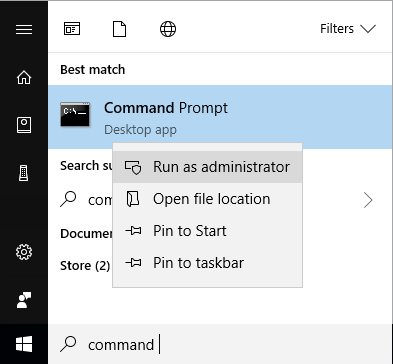
Next, navigate to a folder where you installed the application.
cd "C:\Program Files\MSP360\MSP360 (CloudBerry) Backup"
MSP360 (CloudBerry) Backup CLI Syntax
When in the product installation directory, you can specify a command to execute after typing a "cbb.exe" or "cbb" prefix. A command's parameters are indicated with a hyphen.
cbb list -account "accountName"
For most of the command parameters, both a short and a human-readable version is available (for example, you can spell the command's parameter in the above example either as "-account" or as "-a").
MSP360 (CloudBerry) Backup CLI is case insensitive (for example, "-restoreType" is identical to "-restoretype") and supports tab completion.
Get Help on MSP360 (CloudBerry) Backup CLI
You can find out which parameters are available for any command by adding "-?" after the command name. The following example illustrates how to list all available commands in the Command Prompt.
cbb -?
Different commands can be available depending on your MSP360 (CloudBerry) Backup license.
The help displayed for most of the commands includes generalized examples in the following format.
- angle brackets for required parameters:
backup <accountName> - square brackets for optional parameters:
[-weekday listOfWeekDays] - ellipses for repeated items:
-day [1..31] - vertical bars for choice of items:
editBackupPlan <-n planName | -id planID>
Protect CLI with Master Password
If the master password protection is expanded to CLI usage, you must use a master password to execute any CLI command. To do it, use the "-mp" argument.
For example, to request the trial license under master password protection, use the following command:
cbb activateLicense -email "email" -edition "ultimate" -trial -mp [yourMasterPassword]
where [yourMasterPassword] is a specified master password.
Get the Plan Names, Types of Plans, and Bunch IDs in Selected Destination
To perform the CLI commands you might need to find the bunch id, possibly restore point, or other required information for creating the plan.
- The first thing you need to do is get the the plan names, types of plans, and bunch IDs using backup storage display name or ID:
cbb list -a "Storage Account Name or ID"
- Get all of the restore points using -b "Bunch ID":
cbb list -a "Local" -b "89ee7222-e01b-4d25-846c-xxxxxxxxxxxx"
This data can be used to manage a backup or restore plan.