Step 1. Backup Route
MSP360 (CloudBerry) Backup VM edition supports backup and restore of virtual machines created and controlled by a Microsoft Hyper-V server.
To learn more about Hyper-V, refer to Hyper-V on Windows Server article on docs.microsoft.com.
The following requirements apply to Hyper-V server backup:
| Component | Requirement |
|---|---|
| Operating System | Hyper-V-enabled Windows Server 2008 or later |
| MSP360 (CloudBerry) Backup | VM Edition |
To Create a Backup Plan
Run MSP360 (CloudBerry) Backup, then click Hyper-V Backup (legacy on the main application toolbar.
Specify the backup route. The following options are available:
- Local or Cloud Backup (default option). Select this option if you want to back up your data directly to a local or cloud storage.
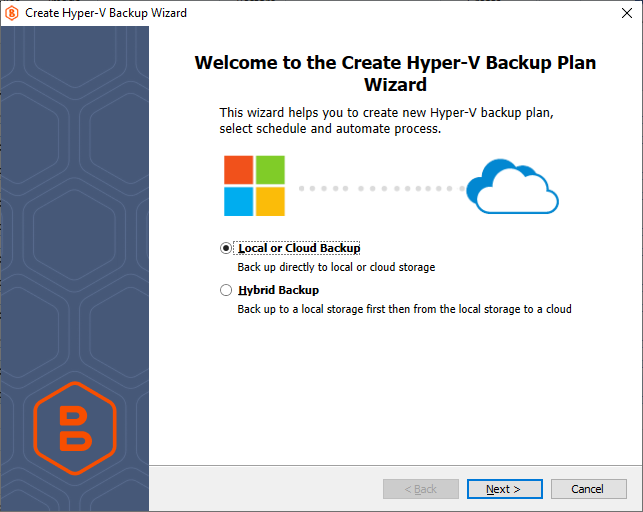
- Hybrid Backup. This option implies an intermediate local storage before backing up your data to a cloud storage. Select this option if you want to back up your data locally first.
![]()
With the Hybrid Backup option selected, the backup service first processes your data and moves it to a Network-attached storage (NAS) or similar local storage, from where the already processed backup makes its way to a cloud storage.
This allows you to avoid repeated processing of your data when you need it to be compressed and/or encrypted in both target storages, because the backup service performs these operations only once, before the saving the backup to the local storage.
For this reason, when you only need to compress and/or encrypt your backup in a cloud, and not in a local storage, consider creating two separate one-way backup tasks instead of selecting the hybrid backup option.
Mind that you will not be able to convert your existing backup plan from Local/Cloud to a Hybrid mode. To create a Hybrid backup plan, you will need to do it separately using Backup Wizard.
Only common retention policy is available for both the local and cloud storage at the time.