Platform: WindowsProducts: MSP360 Backup
Article ID: s0162Last Modified: 14-Nov-2024
Synthetic Backup for S3-compatible Storage Accounts
Applies to the following storage providers:
- MinIO
- S3-compatible
As of version 6.3.3 of Backup for Windows, support for synthetic full backup is added to S3-compatible storage providers.
To enable a synthetic full backup, proceed as follows:
- In the application menu, select the required storage account.
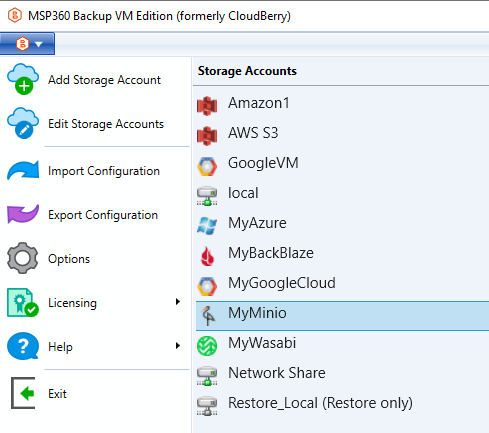
- In the Account Settings window, click Advanced Settings.
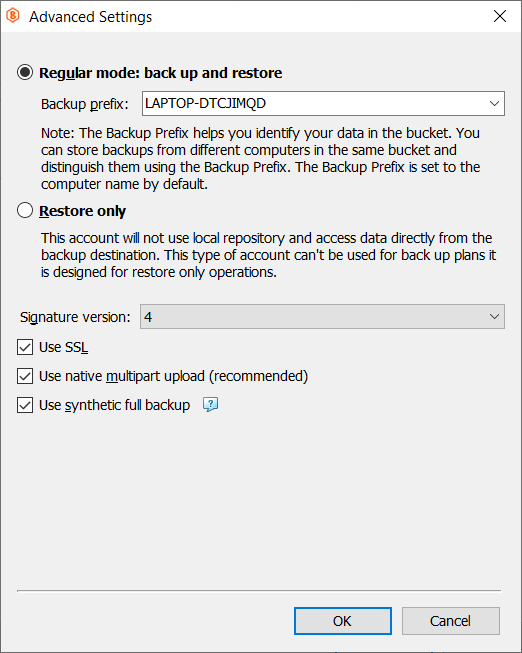
- Select the Use synthetic full backup checkbox.
- Click OK.
Note that under some circumstances synthetic full backup cannot be performed. The status of synthetic full backup can be seen on the backup plan pane. Switch to the Backup Plans tab, find the required plan, then expand it.
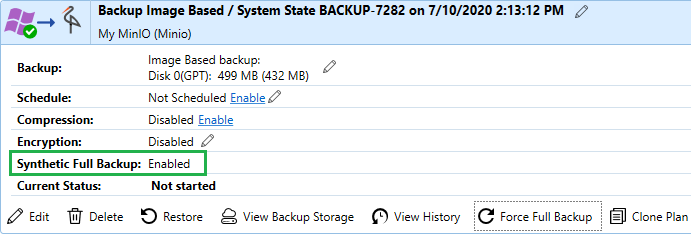
Every time you edit a backup plan, the synthetic full backup conditions are re-evaluated. The synthetic full backup may be disabled if the changes you made affect compatibility (for instance, if you updated the storage account to a destination that doesn’t support synthetic full backups)