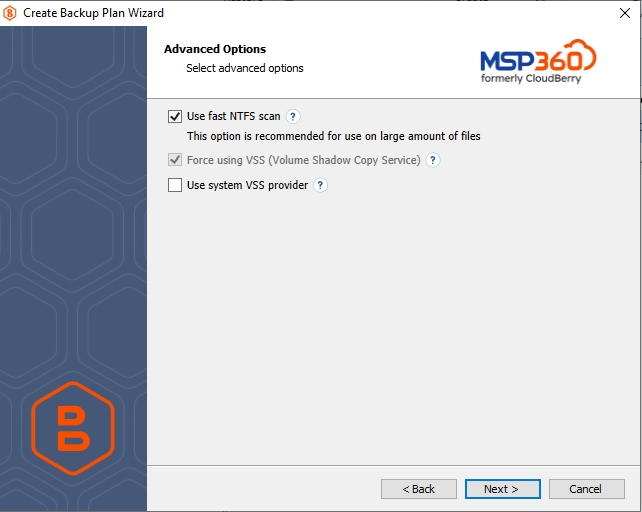Step 6. Advanced Options
By default, advanced options are skipped for the for the backup plan. You should enable them if necessary (not recommended).
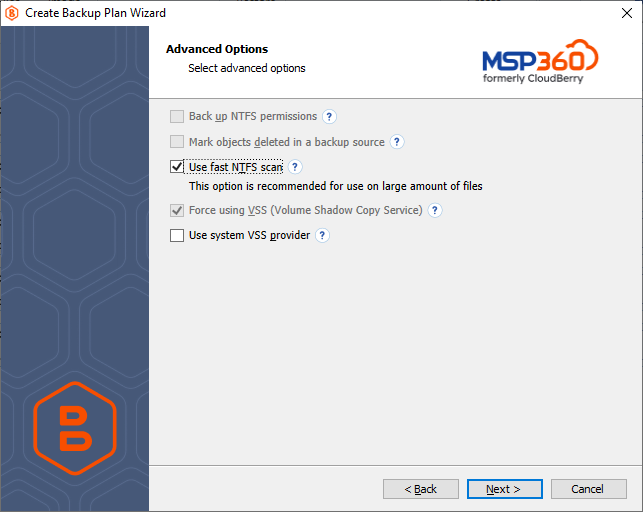
The following options are available:
Back up NTFS permissions, Mark objects deleted in a backup source, File name encryption advanced options are no longer available.
- Use fast NTFS scan. This box is selected by default. It's our proprietary file scanning & search mechanism. Our method — as opposed to Windows's NTFS file scanning method — generates a file tree. Navigating through said file tree is considerably faster, resulting in overall faster backups.
Note that you Force Using VSS (Volume Shadow Copy Service) check box must be selected in order to use a fast NTFS scan.
- Force using VSS. Select this check box if you want the Backup for Windows to back up objects from a snapshot in order to avoid any access conflicts. This option is efficient to forced backups of files that are used by other processes at the time of backup.To learn more, refer to the Volume Shadow Copy Service (VSS) article
Consider the following restrictions which apply to VSS:
- VSS cannot be used to back up network files, such as network shares and mapped network drives
- VSS cannot make snapshots of data stored in FAT32-partitioned volumes.
- Use system VSS provider. Select this check box in case you experience issues with a third-party VSS provider. Once the backup plan is started, the Backup Agent will use the system VSS provider forcibly.
Click Next.
Using Backup Operator
As of CloudBerry Backup 6.2.1, the option Use Backup Operator is unavailable and the service account is always in the Backup Operators group. To learn more, refer to the Backup Service Account chapter.
Advanced Options in Other Modes
Once the Simple or Custom mode was selected on the Select Backup Mode wizard step on, the following options are available only:
- Use fast NTFS scan
- Use system VSS provider