Step 5. Backup Mode
This wizard step is skipped if you selected Hybrid Backup type on the Backup route step
Select how your backup routine should be executed by choosing any of the following backup modes:
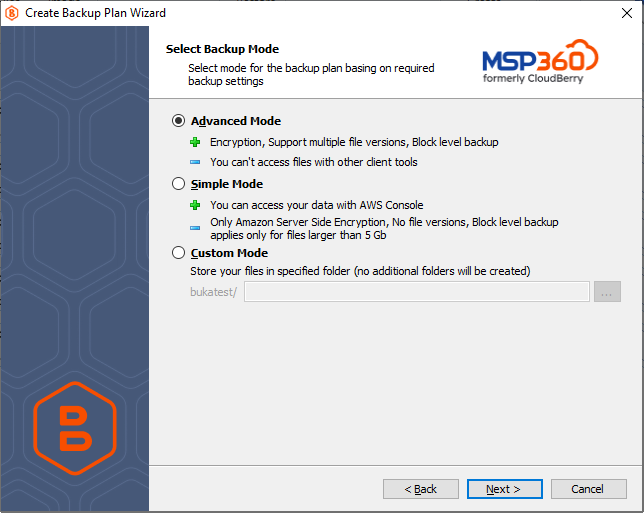
- Advanced Mode (selected by default). This backup mode provides maximum of settings for your backup plan
Note that once the advanced mode is selected, the access to file contents in your backup plan is available only using MSP360 software. The access to file contents using third-party software is not guaranteed
- Simple Mode. This mode does not support encryption, block-level backup and custom retention policy
Note that once the simple mode is selected, the access to file contents in your backup is available using any appropriate third-party file software
- Custom Mode. With this mode, the backup service copies your files to a specified folder in the target storage as is, without storing any meta data, such as information about file versions and their modification dates. This is similar to copying files using a file explorer.
Please be informed that after deleting the CloudBerry Backup repository, restoring such files can be a non-trivial task, requiring you to manually sync your repository via the command line interface. See Syncing Your Repository for more information
When choosing a Simple or Custom mode, please be informed that the backup service will overwrite a file in the backup storage if this file has been locally changed.
After you selected the required mode, proceed to the next wizard page to specify additional settings for your backup plan.