Reyention Policy
On this wizard step, customize your backup plan whether the backup plan should use the global retention policy settings defined at the application level, or use individual retention policy.
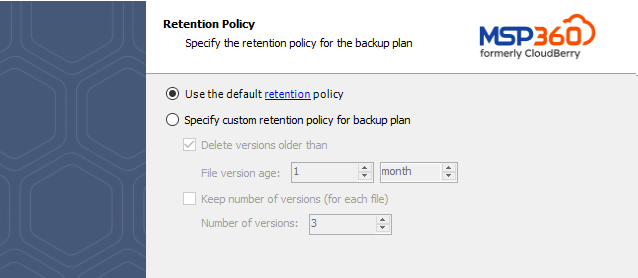
Specifying Global Retention Policy Settings
You can specify a global retention policy for all your backups that will be applied to all newly created backup plans by default. To specify the global retention policy, switch to the Tools tab in the main application toolbar, click Options and navigate to the Retention Policy tab in the Options dialog that is invoked.
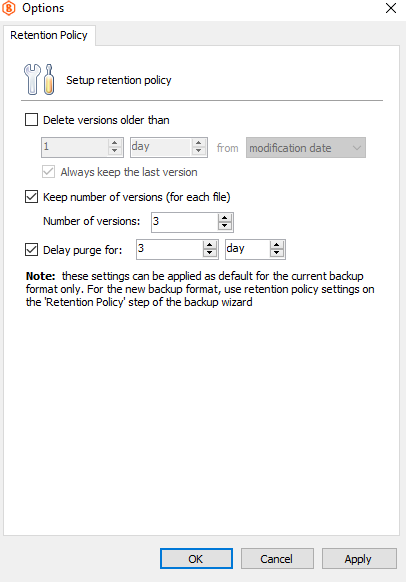
The following retention policy settings are available on this tab:
- You can make a backup service delete versions of a disk image that were uploaded to your backup storage more than a certain number of days ago. When enabling this option, you can also make the backup service always keep the last version of each image regardless of when they were backed up.
- You can specify the maximum number of versions that a backup service should keep in the storage for each image.
- You can specify a time period for which locally deleted images should be maintained in the backup storage before being purged. After these images become removed from the backup storage, you will no longer be able to restore them.
In addition, you can specify separate retention settings applied for the history that MSP360 (CloudBerry) Backup maintains on the History tab to keep track of any changes made to the local and target storages, as well as the local repository. The following retention policies are available for the backup history:
- You can make the history keep records only for a certain period of time. Records will be deleted once they exceed the specified lifespan.
- You can limit the maximum number of records that a history can maintain.
Specify Custom Retention Policy Settings
You can make a backup plan to use a custom retention policy instead of using the default application's settings. The following retention policy settings are available on this wizard page:
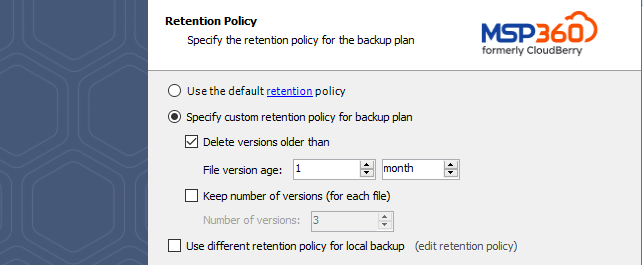
- You can make a backup service delete versions of disk images that were uploaded to your backup storage more than a certain number of days ago. When enabling this option, you can also make the backup service always keep the last version of each image regardless of its modification or upload date.
- You can specify the maximum number of versions that a backup service should keep in the storage.
Separate Retention Policy for the Local and the Cloud Storage
If you're creating a Hybrid backup plan, MSP360 (CloudBerry) Backup will allow you to configure a separate retention policy for both the local and the cloud storage. In this case the Retention Policy step of the Backup Wizard will feature a checkbox entitled Use different retention policy for local backup. Click it.
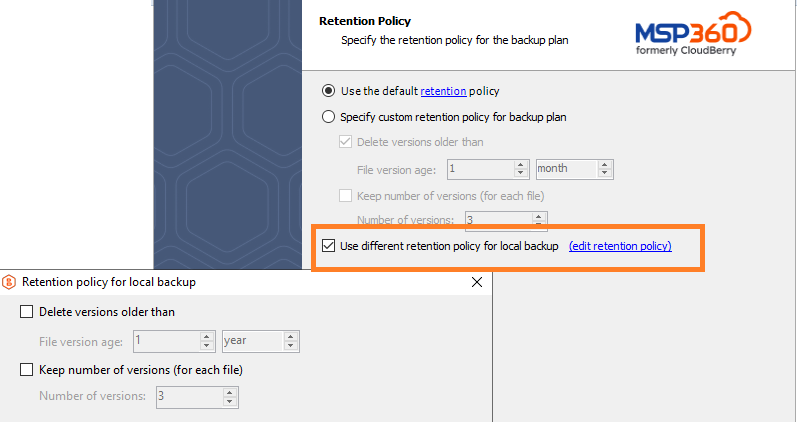
A retention policy configurator will pop up, enabling you to configure a separate retention policy for the local storage. When done, click OK.
From now on, MSP360 (CloudBerry) Backup will apply different retention policies to both the local and the cloud storage during the plan execution.