Voice & Text Chat
Introduction
MSP360 Connect enables you to converse with the target computer's user via voice and text. By default, all connections are established in view-only mode with voice and text chat disabled.
In view-only mode:
- Voice chat is disabled
- The target user is able to to write messages
- The person connected is unable to perform remote control or converse with the user via text or voice.
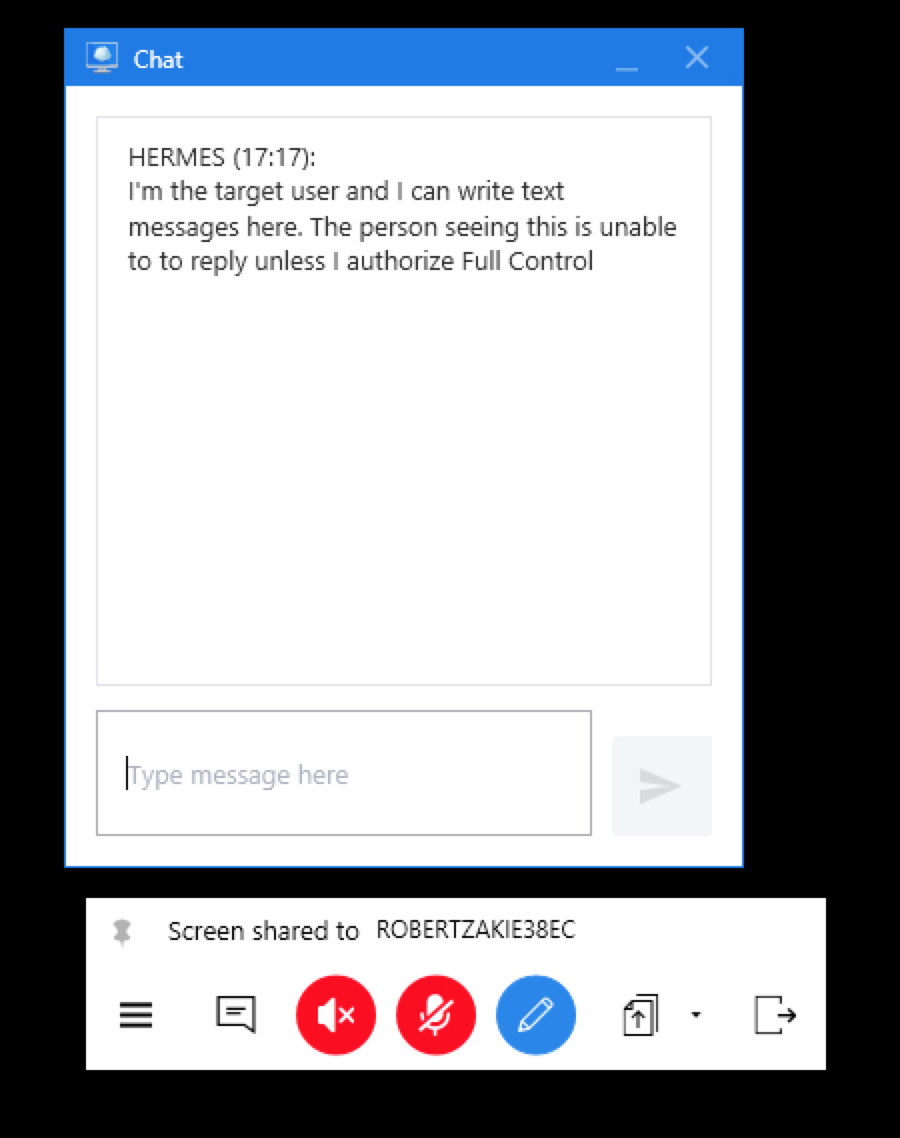
Voice Chat
Voice chat is available only in full-control mode and can be enabled either by you or the target user. Click on the microphone button to hear the target user and click on the sound icon so that the target user will hear you.
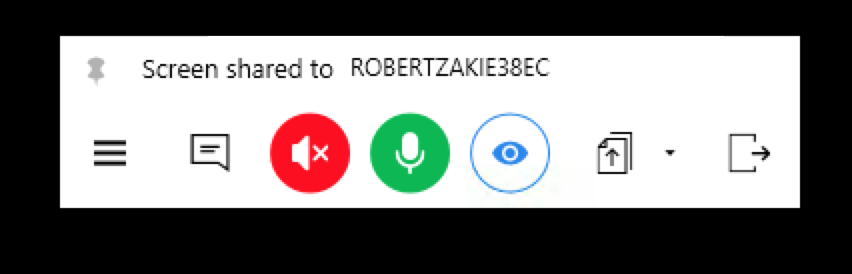
If you don't hear the target user or vice versa, ensure that the sound and microphone buttons are both green on both computers
Text Chat
Text chat is automatically enabled when full-control mode is in place. You can converse with the target user just as you would via any other text chat:
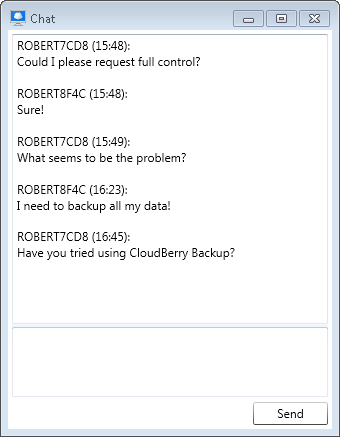
If you are unable to write anything in the chat window, that's because you're in view-only mode. Instruct the target user to enable full-control.