Platform: WindowsProducts: Connect
Article ID: s0595Last Modified: 16-Jul-2025
Product Licensing
The MSP360 Connect licensing policy is based on the number of unique product instances installed. Upon the first run, you are prompted to select one of the following options:
- Use Free License. Use the free product edition with limited functionality. This edition is intended for private use only on a single personal computer that is not part of a domain.
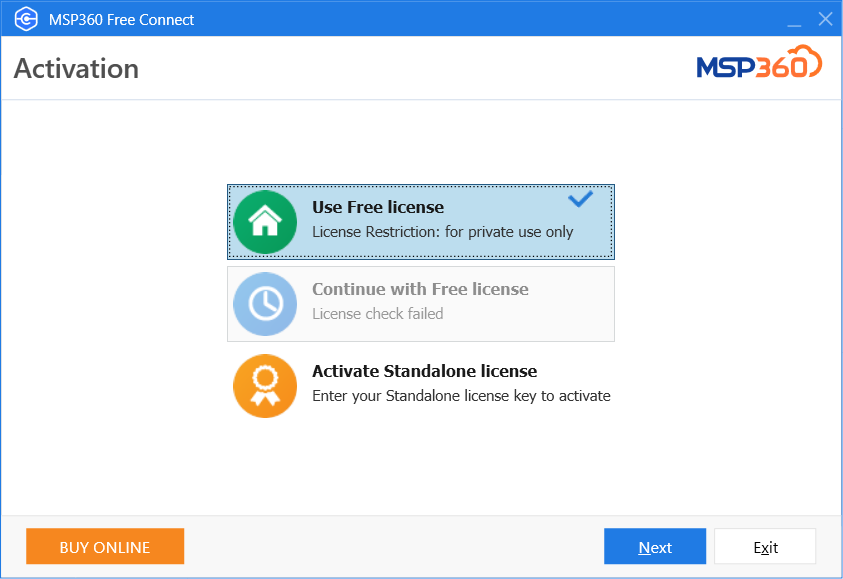
- Start 15-day trial (free). The application is fully functional for the trial period. Once the trial period expires, you will be prompted to purchase the license. In case the trial period for the computer expires, the Continue with Free License option will be only available.
- Activate Standalone License. Enter your license key sent to the email address specified when the license was purchased to activate the commercial version.
Refer to the product page to choose edition you need.
How to Buy License at the First Run
- Run Connect.
- In the activation dialog box, click Buy Online. The MSP360 license purchase page opens.
- Select Connect in the product list.
- Click on the Connect to open the product page. Click Buy Online... button.
- You will be redirected to the MyCommerce marketplace.
- Change the purchase currency, if necessary. Your cart contains the selected MSP360 Standalone Connect AR license.
- Provide required billing information:
- Specify your email address. It is recommended to use the email address you intend to use for all your subsequent purchases: your MSP360 product purchases will be associated with this email address.
- Specify the required personal and payment information for your order.
- Make sure everything is correct, then click Buy Now.
- An email message containing the MSP360 Standalone Connect license key and order ID will be sent to the specified email address. It is essential to keep this information in a safe place. The license key is required for the product activation.
How to Buy License As Trial Period Expires
- Run Connect.
- In the application menu, select Manage Licenses.
- Click Buy Online. The MSP360 license purchase page opens.
- Select Connect in the product list.
- Click on the Connect to open the product page. Click Buy Online... button.
- You will be redirected to the MyCommerce marketplace.
- Change the purchase currency, if necessary. Your cart contains the selected MSP360 Standalone Connect AR license.
- Provide required billing information:
- Specify your email address. It is recommended to use the email address you intend to use for all your subsequent purchases: your MSP360 product purchases will be associated with this email address.
- Specify the required personal and payment information for your order.
- Make sure everything is correct, then click Buy Now.
- An email message containing the license key and order ID will be sent to the specified email address. It is essential to keep this information in a safe place. The license key is required for the product activation.