Platform: WindowsProducts: MSP360 Backup
Article ID: s0214Last Modified: 20-Oct-2024
Step 6. Select Virtual Disks
Specify virtual machine disks for your backup plan.
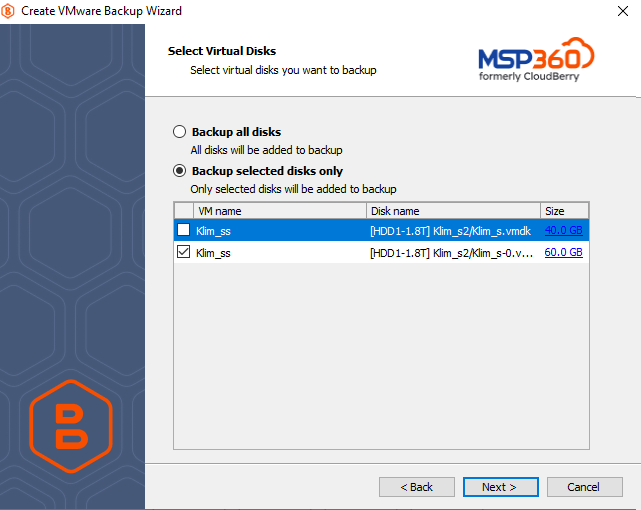
- Select Backup all disks option to include all disk on selected virtual machines
Manage Files and Folders
To select specific files and folders for your backup plan, click on the link, specified in Size column.
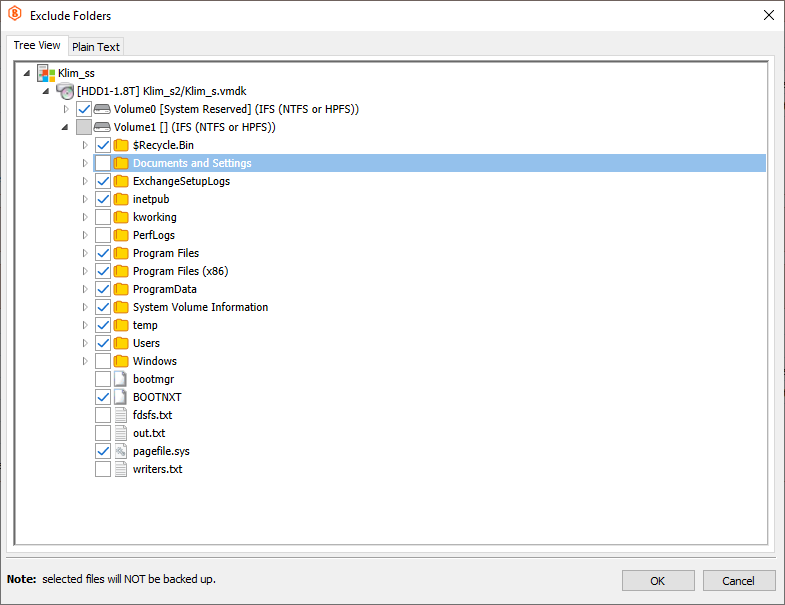
In Exclude folders dialog box, select files and folders to be excluded from your backup plan. Once you are finished, click OK.
You can specify the files and folders to be excluded from your backup plan, using the plain text format. To do this, switch to the Plain Text tab, then specify the files and folders to be excluded from your backup plan.
Use the following format: '\?\Disk{diskID}\Volume{volumeID}\Boot
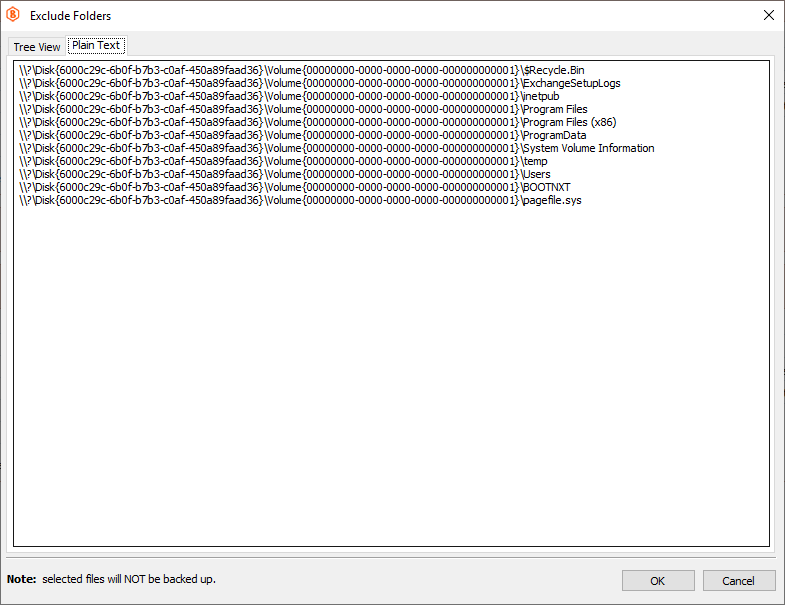
Click Next to proceed.