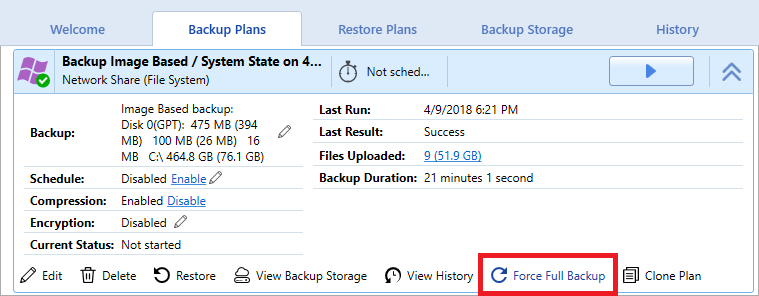Platform: WindowsProducts: MSP360 Backup
Article ID: s0218Last Modified: 20-Oct-2024
Step 10. Specify Recurring Schedule
These pages are displayed if you selected Recurring (predefined templates) or Recurring (advanced options) previously in this wizard. Use these pages to specify options for full backup or block-level backup.
Recurring (predefined templates)
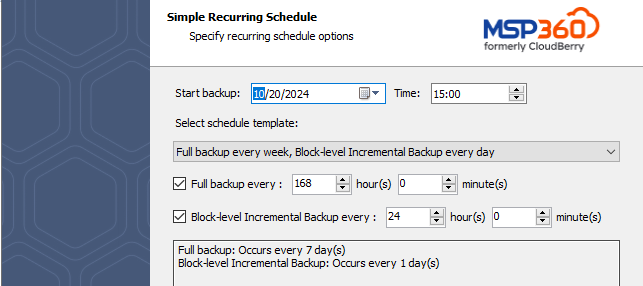
To complete the Simple Recurring Schedule page
- From the Select schedule template, select a template.
- Specify appropriate options for full backup and (or) block- level backup.
- Click Next to proceed with the wizard.
Recurring (advanced options)
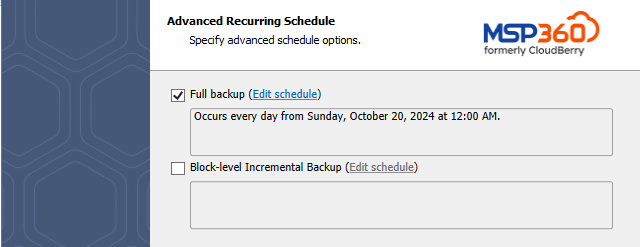
To complete the Advanced Recurring Schedule page
- Select the Full backup and (or) Block-level Incremental Backup checkbox.
- Click Edit schedule next to each selected backup type, and then specify a recurring schedule using the Schedule Recurring Options dialog box that opens.
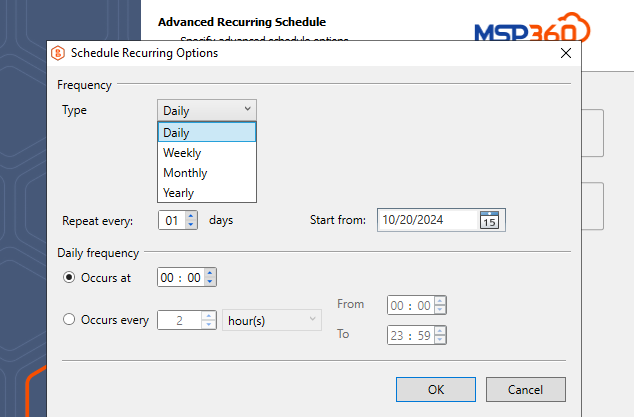
- Click Next to proceed with the wizard.
About Full and Block-level Backups
See the following articles online to learn more about the difference between the full and block-level backups:
You can manually force a full backup at any time by clicking the corresponding command under the backup plan entry on the Backup Plans tab of your application.