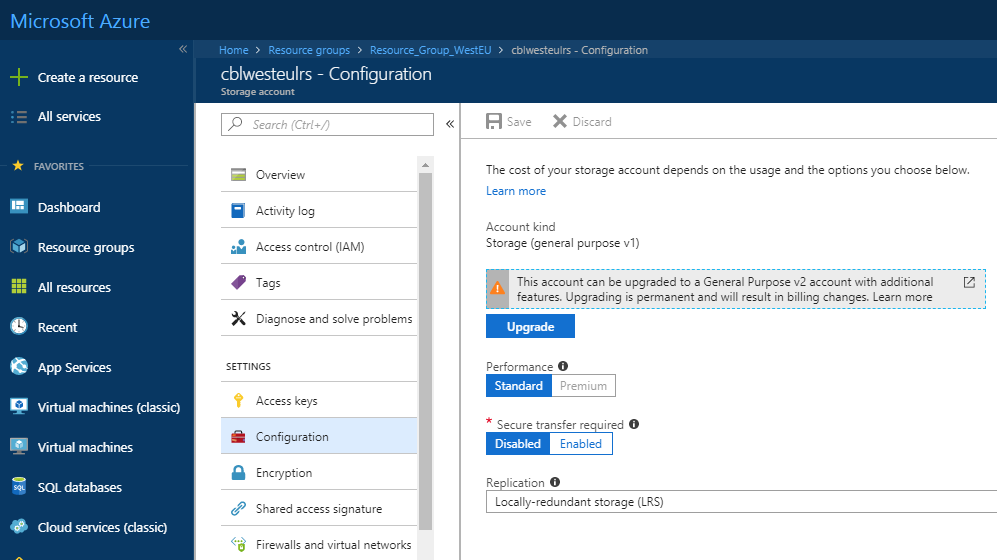Step 7. Compression & Encryption
On this wizard page, you can choose whether to compress and/or encrypt your backup's contents.
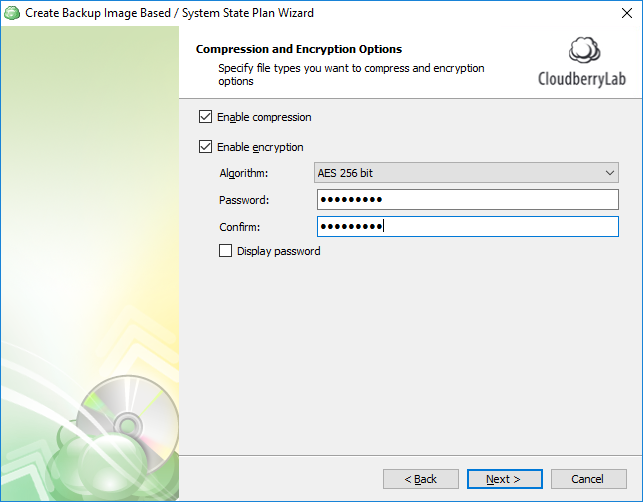
You can make MSP360 (CloudBerry) Backup compress your backup contents to decrease the space required for storing the backup and the time needed to upload it to the target storage.
Microsoft uses a proprietary mechanism to compress backups for the following SQL Server versions:
- SQL Server 2008: Enterprise, Developer
- SQL Server 2012 and higher: Enterprise, Business Intelligence, Standard, Developer
If the current SQL Server version/edition supports this feature, MSP360 (CloudBerry) Backup uses the native SQL Server compression during a backup's processing. Otherwise, MSP360 (CloudBerry) Backup uses a custom compression algorithm.
In addition, you can protect your backup by encrypting its contents. MSP360 (CloudBerry) Backup supports AES encryption with key sizes of 128, 192 and 256 bits.
The more the key size, the stronger the encryption (with more time required for processing your backup). See the following article to learn more about AES encryption: Advanced Encryption Standard.
If you selected to save your backup plan configuration to the destination storage, this configuration file will not store the encryption password for security reasons and you need to save this password elsewhere to be able to restore the backup's contents afterward.
Note that if you change any of the encryption settings (algorithm or password) for the existing backup plan, a full backup will be executed on the next backup plan run
Amazon S3-specific Settings
If you selected Amazon S3 as destination storage for your backup, the Backup Wizard provides an extended version of this page enabling you to specify the encryption options for protecting the data stored on Amazon cloud servers as well.
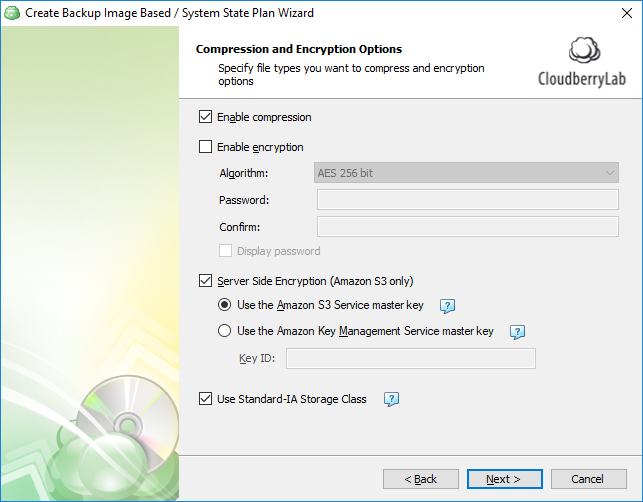
The following additional settings are available when using Amazon S3 for storing your backup:
Server-Side Encryption
Enables encryption of your backup on the side of the Amazon cloud server.When choosing this option, you need to specify which permissions a user is required to have to be able to access the data in this backup:
- Use the Amazon S3 Service master key When choosing this option, Amazon S3 will decrypt data for anyone who has the permissions to access this object in the cloud.
- Use the Amazon key Management Service master key When choosing this option, Amazon S3 will decrypt data for anyone who has the permissions to access this object in the cloud, along with permissions to use a specified master key.
See What is AWS Key Management Service for more information.
Using the Standard-IA storage class
If you selected Amazon S3 as destination storage for your backup, you can make the backup service use Amazon S3 Standard-Infrequent Access (S3 Standard-IA) storage class by enabling the corresponding option on this wizard page.
This can help you to minimize the costs of storing data that is accessed less frequently, but requires rapid access when needed.
Compared to Amazon Glacier, the Standard-IA storage enables faster restoring of your data and requires this data to be stored for less time (30 days, compared to 90 days of minimum storage in Amazon Glacier).
See Amazon S3 Storage Classes to learn more about the storage classes provided by Amazon.
Microsoft Azure-specific Blob Storage
If you selected Microsoft Azure as destination storage for your backup, the Backup Wizard provides an extended version of this page enabling you to choose Azure Blob Storage.
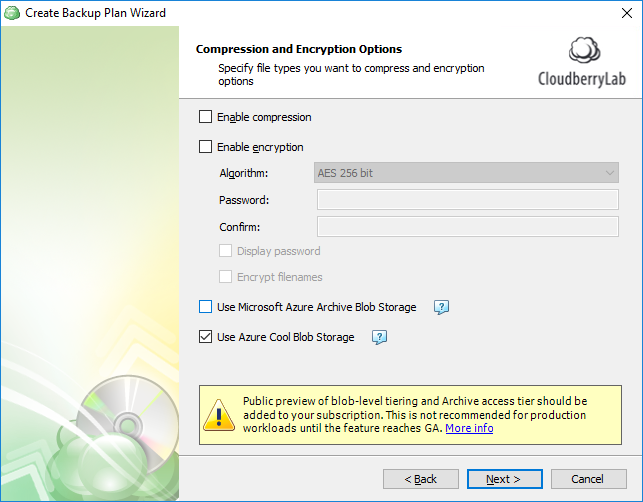
You can choose among the following options:
Archive Blob Storage
This is a low-cost storage option for infrequently accessed data.As opposed to hot and cool storage tiers, fetching data from archive storage takes up to several hours.
Cool Blob Storage Cool storage tier has lower storage costs and higher access costs compared to hot storage. This tier is intended for data that will remain in the cool tier for at least 30 days.
This feature is only supported for General Purpose v2 Azure accounts. If you are using another kind of account, you need to upgrade your account to be able to use this feature.
Please be informed about the additional charges and increased blob access rates resulting from upgrading your Azure account.
See the following document to learn more about the difference between Azure storage tiers: Azure Blob Storage - Hot, cool, and archive storage tiers.