Step 5. Select Virtual Machines
Select virtual machines for the backup plan.
The following options are available:
- Back up all Virtual Machines. Select this option to include all virtual machines from the server to the backup plan
- Back up only running Virtual Machines.
- Back up selected Virtual Machines. With this selection you can configure application processing settings for selected virtual machines.
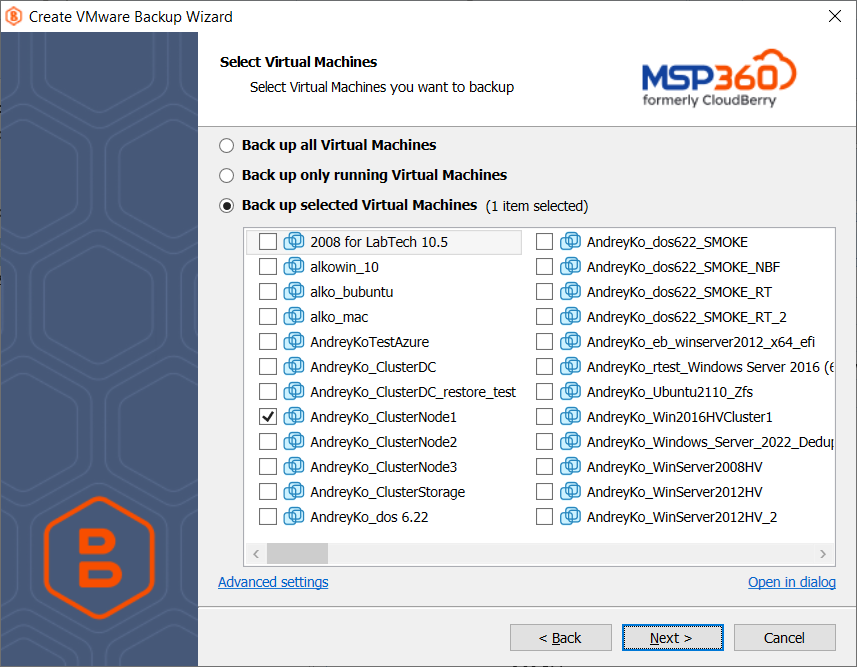
Note that if you switch the backup option from the Back up selected Virtual Machines to any other, the previously made selection is kept for the case if you change your mind and select back the Back up selected Virtual Machines option, but the selected option will be applied regardless the VM selection. An example below shows the case when all running VM will be included in the backup plan despite a previously made selection
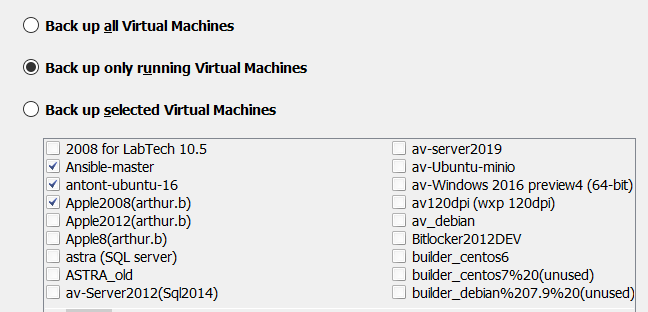
Click Advanced Settings to manage Changed Block Tracking.
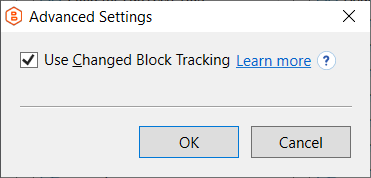
- Select the Use Changed Block Tracking checkbox to apply the changed block tracking feature. In most cases, this feature increases the backup speed.
Changed Block Tracking is an incremental backup technology for VMware virtual machines. To learn more about CBT, refer to Change Block Tracking on Virtual Machines article at vmware.com.
- If you want to use quiesced snapshots for your backup plan, select Quiesce guest file system check box. Note that you need VMware Tools installed.
Quiescing a file system is a process of bringing the on-disk data of a physical or virtual computer into a state suitable for backups. This process might include such operations as flushing dirty buffers from the operating system's in-memory cache to disk, or other higher-level, application-specific tasks. To learn more about quiesced snapshotting, refer to Understanding VM snapshots in ESXi article at vmware.com.
Click Next to proceed.