Step 11. Pre / Post Actions
Customize actions before and/or after the backup plan run.
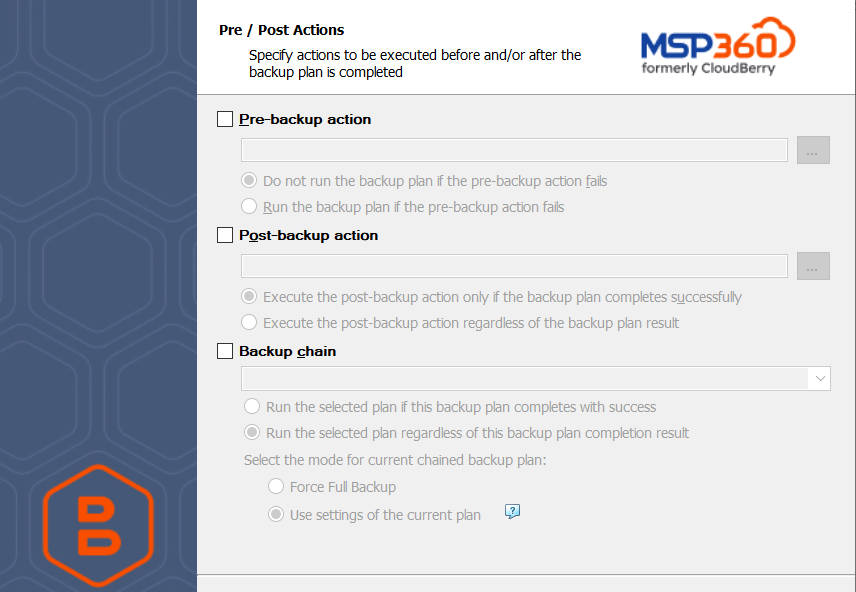
Custom Scripts
You can execute custom scripts before or after running the backup plan.
To specify the script execution before the backup plan starts, select the Pre-backup action checkbox, then specify the path to the script in the field below. To open a standard Windows dialog box, click the ... button
Select the pre-backup script execution options:
- Do not run the backup plan if the pre-backup action fails. Select this option to cancel the backup plan in case the specified script fails
- Run the backup plan if the pre-backup action fails. Select this option to run the backup plan regardless of the specified script execution results
To specify the script execution after the backup plan terminates, select the Post-backup action checkbox, then specify the path to the script in the field below. To open a standard Windows dialog box, click the ... button
Select the post-backup script execution options:
- Execute post-backup action only if the backup plan completes successfully. Select this option to execute the post-backup script only in case of a backup plan success
- Execute post-backup action regardless of the backup plan result. Select this option to execute the post-backup script in any case.
Note that an absolute path to a script is required, i.e. if you specify the path to a script, it should be as follows:
c:\scripts\prebackup-script.bat
In case the absolute path to a script file is not specified, the default directory for the script is "C:\Windows\System32"
The following script formats are supported: EXE, COM, BAT, CMD, or PIF
Mind that MSP360 (CloudBerry) Backup supports EXE files have several restrictions: EXE files must not use GUI and must close automatically upon termination.
For example, the following script will not succeed:
cmd.exe /F:ON
In this case, this command must be used with the /C parameter, as shown below:
cmd.exe /F:ON /C
The same restriction applies to applications executed by PowerShell scripts:
PowerShell.exe Start-Process cmd.exe exit
It is highly recommended to perform a test run for the created backup plan to ensure that MSP360 (CloudBerry) Backup properly executes specified scripts
Backup Plan Chains
In case you need to run another backup or restore plan once the backup plan is finished, use the Backup Chain feature. To create a backup chain, select the Backup chain checkbox, then select a backup or restore plan to be chained.
- Run the selected plan if the backup plan completes with success. Select this option to execute the chained backup plan only in case of a backup plan success
- Run the selected plan regardless of the backup result. Select this option to execute the chained backup plan in any case
Select the run mode for the chained plan:
- In case you chained a backup plan, you can enable the full backup for it regardless of the contents in the backup storage. To do this, select the Force full backup for the chained plan.
- Select Use settings of the current plan to run the chained plan as full if this plan has the scheduled full backup run or as incremental if this plan has the scheduled incremental backup run.
To learn more about the full backup type, refer to the Full Backup Explained chapter
Click Next.