Step 10. Schedule Your Backup Plan
On this wizard page, you can specify the schedule settings to make your backup routine run automatically.
You can choose among the following options:
No schedule (run manually)
Select this option to disable automatic running of the backup routine.
Specific date
Select this option to specify the date and time at which to run the backup process.
Recurring (predefined templates)
When choosing this option, you can specify different time intervals for automatic running of various backup tasks on the next wizard page (full backup, differential backup and backup of transaction logs).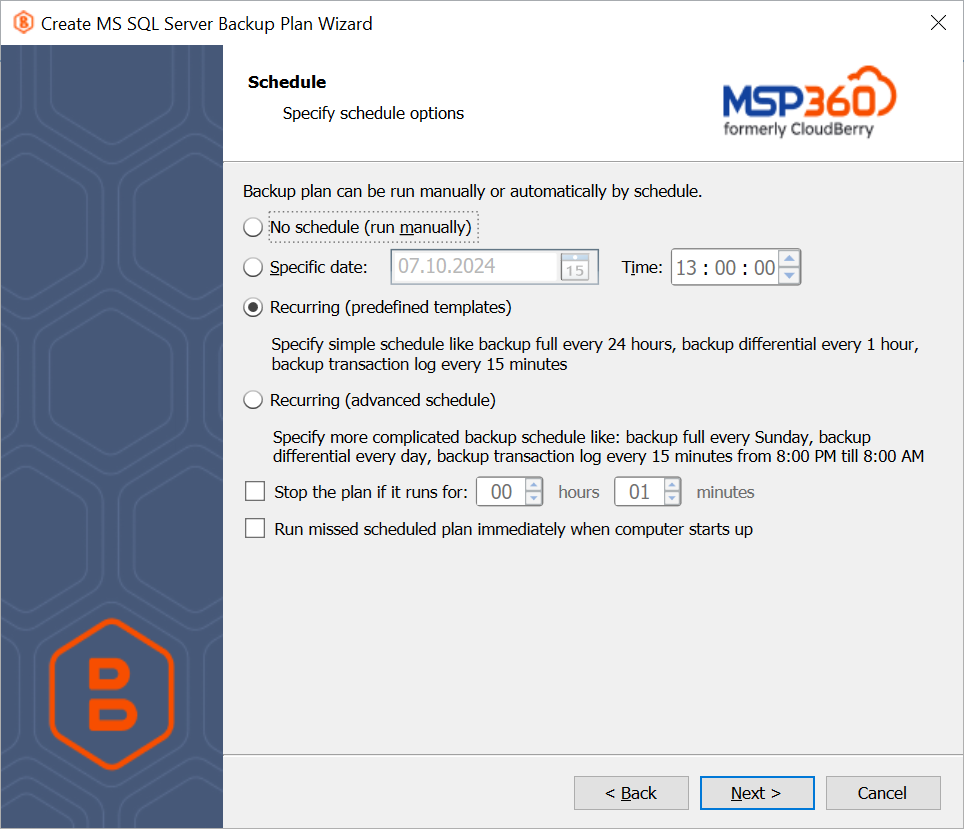
On the next step you can check the settings and modify them, if needed.
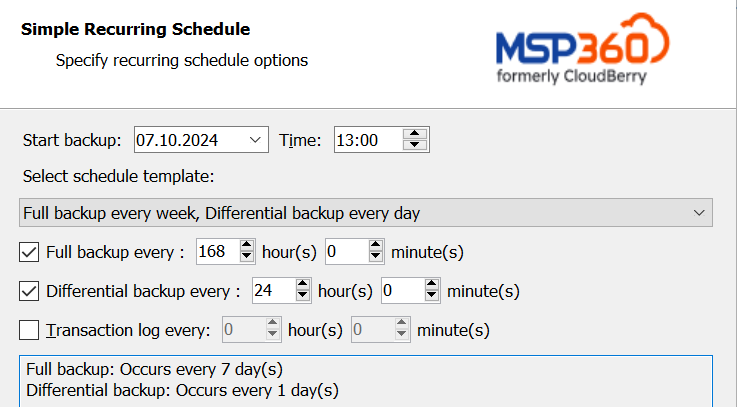
Recurring (advanced schedule)
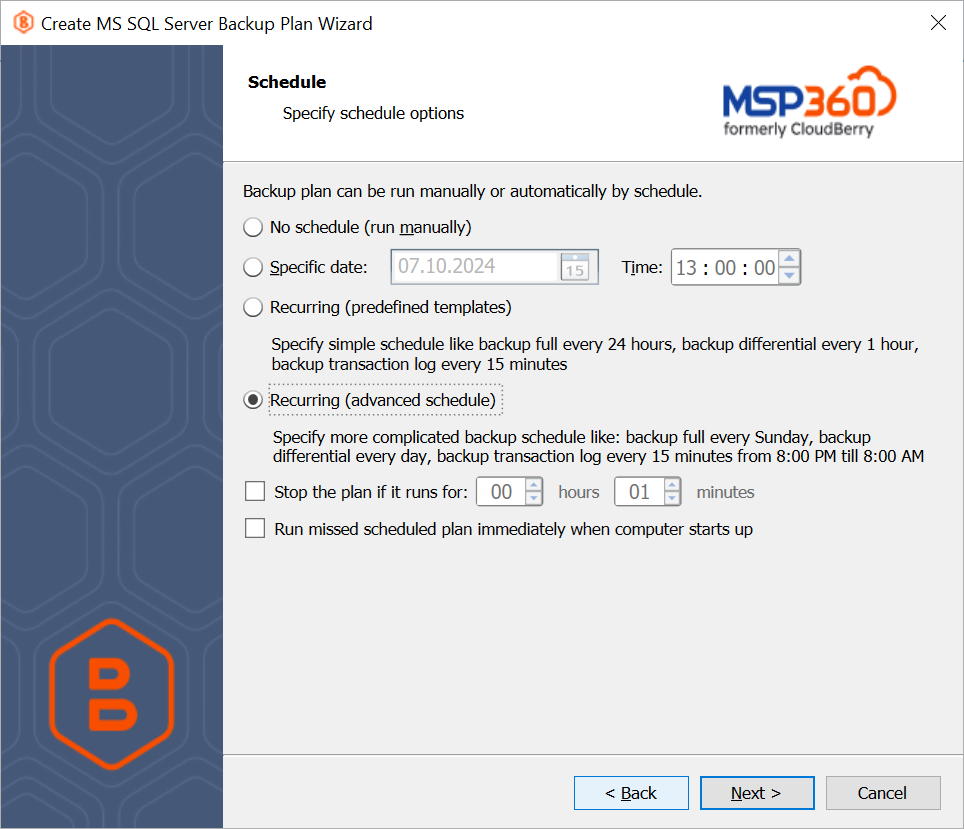
When choosing this option, you can specify advanced schedule options for automatic running of various backup tasks on the next wizard page (full backup, differential backup and backup of transaction logs).
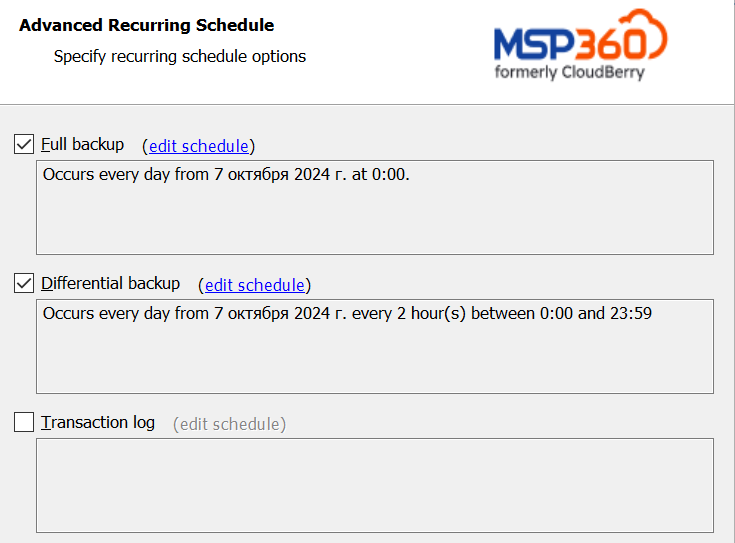
SQL Server performs backup and restore operations in accordance with a recovery model defined for the database, specifying how transactions are logged, whether or not this log requires (and allows) backups, as well as what kinds of restore operations are available.
There are three recovery models available: simple, full, and bulk-logged. Typically, a database uses a full or simple recovery model. You can switch a database to using another recovery model at any time in the SQL Server settings.
If you wish to back up transaction logs, please ensure that your database is set to use the Full or Bulk recovery model.
After choosing the appropriate scheduling settings, you can enable the following options:
- Stop the plan if it runs for... Use this option to limit backup run time if you need to fit into maintenance window.
When enabling this feature, please be informed that MSP360 (CloudBerry) Backup is unable to predict the backup time which may vary depending on a variety of factors, and premature termination of a backup process result in getting incomplete backup.
- Run missed scheduled backup immediately when computer starts up Enabling this option makes the backup process begin automatically after your computer starts up if the backup was not able to start at the appointed time for any reason.
As SQL databases and transaction logs increase in size, you may notice the size of your backups grow accordingly. To shrink the size of your databases and transaction logs, use Microsoft's built-in functionality in SQL Server Management studio.