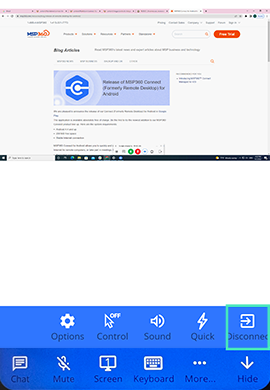Platform: AndroidProducts: Connect
Article ID: s0635Last Modified: 15-Oct-2024
In-Session Options
While the connection is established, a number of in-session options is available:
Multi-Screen Support
During the session, select the displaying mode for multiple monitors.
By tapping Screen during the session, select the following options:
- Switch to a particular monitor. Displays contents of the selected monitor
- Split mode. Displays each monitor's contents in a separate window on the bottom of the screen, with the ability to switch them by tapping
- Multimonitor mode. Displays all monitor contents in one window merging images into one
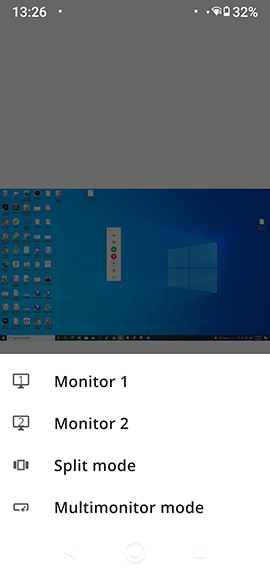
More
Click More, then click Options, then select Screen config to access the following settings:
- Draw cursor. Toggle the display of the remote cursor
- Disable Aero. Enable this feature to improve the connection speed
- Disable desktop wallpaper. Enable this feature to improve the connection speed
- Quality. Switch color display mode
- Resolution. Set the resolution for the selected monitor
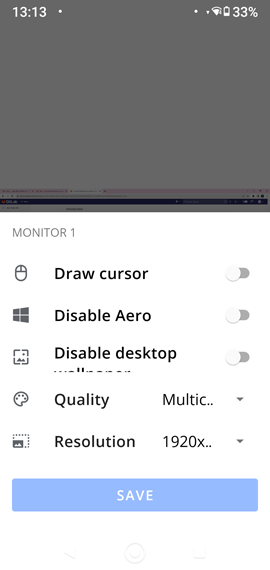
Sound
Tap the sound icon to manage sound.
Quick
This feature allows you to send pre-configured hotkey combinations, e.g. ALT + F4.
Mute
This option allows you to mute the microphone.
Disconnect
Tap Disconnect to terminate the connection.