Platform: WindowsProducts: MSP360 Backup
Article ID: s0192Last Modified: 19-Oct-2024
Step 12. Notifications and System Log Settings
You can choose whether you need to receive email notifications informing you about the backup process results, and maintain a Windows Event log.
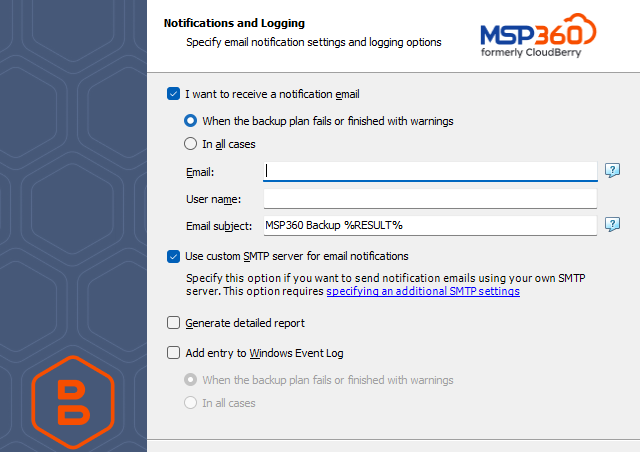
You can receive email notifications after each run of the backup plan or only in case if it fails for some reason.
- In the fields Username, Email, Email subject specify the notification email details. You can specify one or more email recipients. Separate them by semicolon or comma, the recipient name (one for all of them). The email subject can also contain any of the following variables:
- %COMPUTER_NAME% Indicates the name of a computer on which the routine was running
- %RESULT% Indicates whether the routine was finished successfully or failed
%RESULT% variable has the following values:
- Completed. This value is assigned when the plan is terminated with success
- Completed with warnings. This value is assigned when the plan is terminated with errors, with warnings or has been interrupted
- %PLAN_NAME% Indicates the backup plan's name.
You can also route the email notifications to a custom SMTP server. After specifying the server address, port, sender email and SSL settings, you can send a test email to make sure that the specified settings are valid.
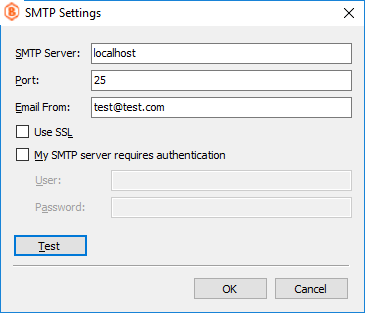
In addition, you can register the activity related to the backup routine in the System Event Log. You can choose whether to log all activity, or add new entries to the log only when a backup routine fails.