Platform: macOSProducts: MSP360 Backup
Article ID: s0487Last Modified: 14-Oct-2024
Update MSP360 (formerly CloudBerry) Backup for macOS
To check for updates, proceed as follows:
- In MSP360 Backup menu, select Check for Updates....
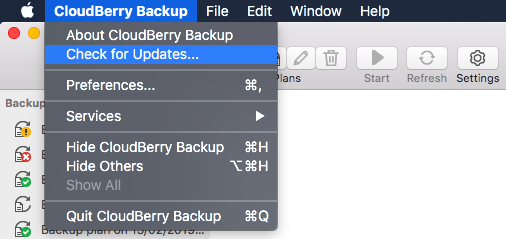
- The application will check for latest updates and install them automatically.
- Once finished, click Done.
Note that after updating MSP360 Backup for macOS to version 3.1, it is required to grant the full disk access again.
To grant the full disk access, proceed as follows:
- Open the Security & Privacy Preferences pane and select the Privacy tab.
- Select Full Disk Access from the list of services.
- To unlock the interface, click the 'lock' icon in the bottom left corner.
- Enter your macOS administrator password.
- Drag and drop the icon for the MSP360 Backup application into the list, or add it manually.
- Restart the computer.
If these steps did not help, or if you cannot enable the full disk access, you will need to uninstall MSP360 Backup 3.1 for macOS to unlock the interface, then install it again