Activation
MSP360 (formerly CloudBerry) Backup for macOS is distributed under a licensing model, on a per-user basis. Each edition of MSP360 (formerly CloudBerry) Backup offers a free 15-day trial version with complete functionality, freeware version with the basic functionality for personal use, and commercial version of the product. Home edition is free and intended for private use only. This software can be used on computers that are not included in corporate domain.
As you run MSP360 (formerly CloudBerry) Backup for macOS for the first time, select one of the following editions:
- Home Edition. This is a free version intended for private use that supports only file-level backup without encryption or compression
- Start 15-day Trial (free). You can try this edition of MSP360 (formerly CloudBerry) Backup and all of its features for 15 days free of charge
- Activate commercial version
Activate Home Edition
Once the MSP360 Backup for macOS is installed, activate the product. To do this:
Click the launchpad, then navigate to the MSP360 (formerly CloudBerry) Backup icon.
Click the MSP360 (formerly CloudBerry) Backup icon to open the product.
Select Home Edition, then click Next.
Enter your email, then click Finish.
Activate Free Trial
Once the MSP360 (formerly CloudBerry) Backup for macOS is installed, add the license key for product activation. To do this:
- Click the launchpad and navigate to the CloudBerry Backup icon.
- Click the MSP360 Backup icon to open the product.
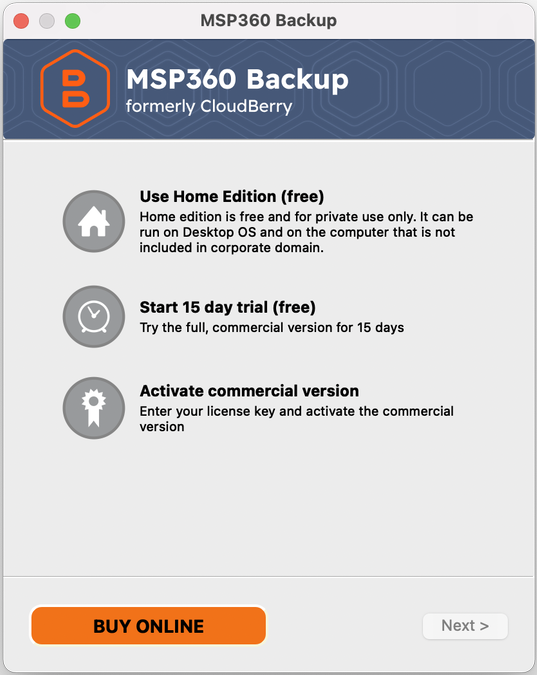
- Select Start 15-day Trial (free), then click Next to provide your email address. The only available edition is Pro Edition. Enter your email address and click Start Trial.
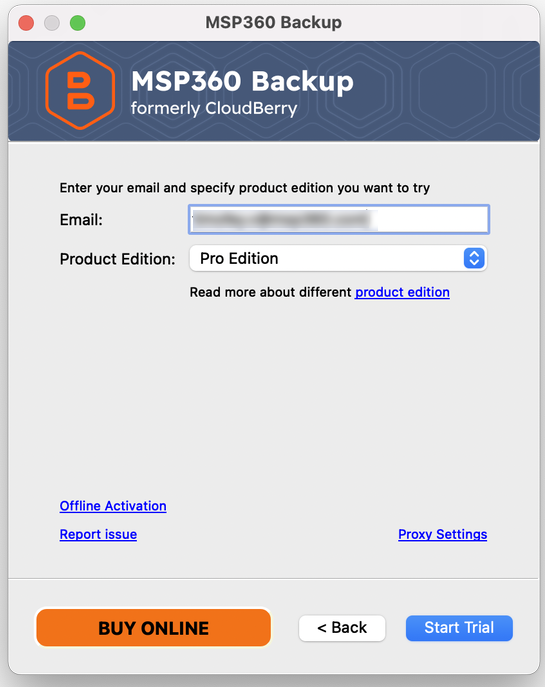
Activate Commercial Edition
Once the MSP360 (formerly CloudBerry) Backup for macOS is installed, add the license key for product activation. To do this:
Click the launchpad and navigate to the MSP360 (formerly CloudBerry) Backup icon.
Click the MSP360 Backup icon to open the product.
Select Activate commercial version, then click Next if you already have the license key for the product, or proceed to the next step to buy it.
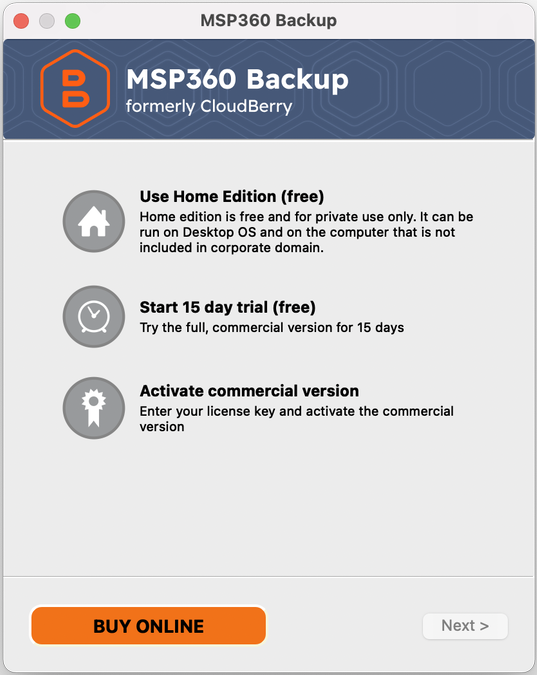
- Click Buy Online to buy a commercial edition of the product. As the license key arrives to specified mailbox, return to step 2 of this instruction.
- Enter the license key code you received, then click Activate.
You can also optionally configure proxy settings by clicking on Proxy Settings.
You can always switch between various editions back and forth in the Settings menu