Voice and Text Chat
MSP360 Remote Desktop enables you to communicate with users via voice and text.
By default, all connections are established in view-only mode with voice and text chat is disabled.
In view-only mode:
- Voice chat is disabled
- The target user is able to write messages
- The person connected is unable to perform remote control or converse with the user via text or voice.
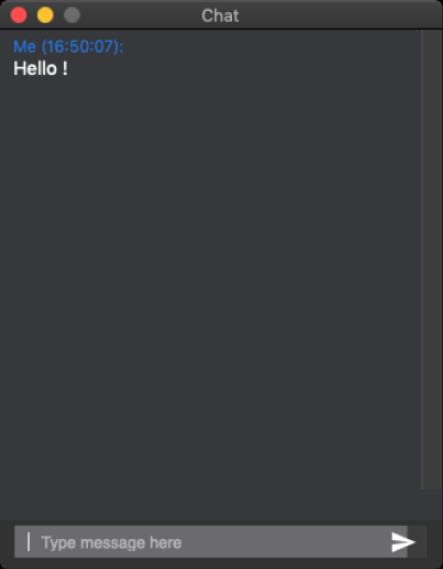
Voice Chat
Voice chat is available only in full-control mode and can be enabled either by you or the target user. Click the microphone icon to listen to the user, and click the sound icon to let the user hear you.

If you cannot hear a user or a user cannot hear you, make sure that the sound and microphone are enabled on both computers
Text Chat
The text chat is enabled automatically once a full control mode is on. You can communicate with users using the chat feature:
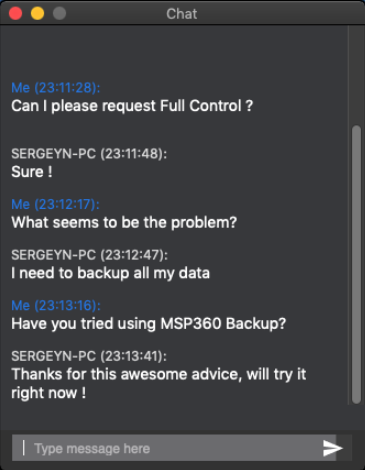
If you are not able to write anything in the chat window, it means that you are in a view-only mode. Instruct the user to enable a full control mode