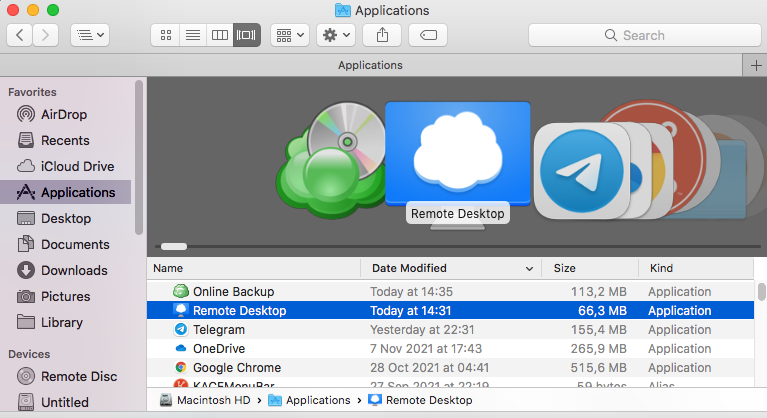Install Remote Desktop
Download Remote Desktop
Download Remote Desktop for macOS from the MSP360 website.
Note that Remote Desktop must be installed on each instance to establish a connection
Install Remote Desktop
Once the installer is downloaded, run it, then follow the installation wizard steps. The installation process should not take longer than a few minutes.
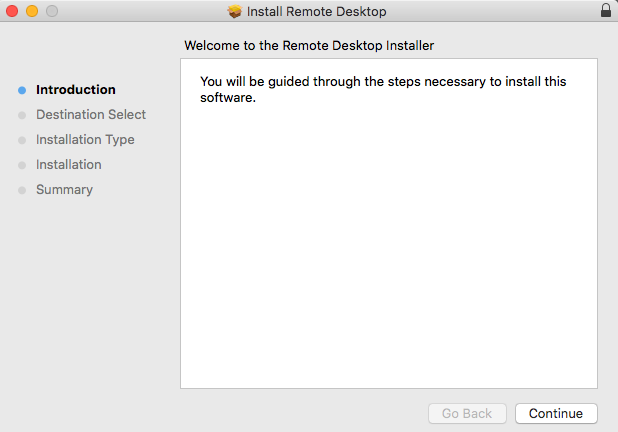
This will require less than 100 MB on your computer.
By default, the standard installation is performed onto Macintosh HD. You can select another location if necessary.
Activate Remote Desktop
After the successful installation, you will be prompted to enter an activation code. To activate the product, enter the activation code received by email you are specified to download the installation package. In case you do not have the activation code, enter your email address and click Start Freeware.
The Freeware version allows you to take advantage of all product features.
You can activate Managed Backup PRO version with a 15 days trial from the page.
Once you are done, run the Remote Desktop application.